Situatie
You can use Device Manager to switch or update drivers for specific devices in your Windows 11 PC.
Solutie
Pasi de urmat
Open Device Manager: Click the Start button and search “device manager,” then click the Device Manager logo in the results.
In the Device Manager window, browse the list of installed devices on your PC and locate the device that you’d like to update the driver for. Right-click it and select “Update Driver.”
In the “Update Drivers” window that appears, you have two choices.
Search automatically for drivers: This choice makes Windows search Windows for compatible drivers and install them automatically.
Browse my computer for drivers: This option lets you manually specify the location of the new drivers you want to install. This can come in handy if you already downloaded drivers from the manufacturer’s website or would like to install drivers from a CD, but the driver installation program is absent or doesn’t work properly.
If you choose “Search automatically for drivers,” Windows will run a scan of your system’s driver files, looking for updated drivers for the device. If it finds them, it will install them and ask you to restart your PC.
If not, you’ll see “The best drivers for your device are already installed.” At this point, you can further your search by clicking “Search for updated drivers on Windows Update,” which will open the Settings > Windows Update menu. Otherwise, click “Close.”
If you choose “Browse my computer for drivers,” you can browse for a location where you know new driver files are located by clicking the “Browse’ button and following the on-screen steps. Or you can click “Let me pick from a list of available drivers on my computer.”
If Windows recognized the drivers you browsed for—or you selected “Let me pick from a list of available drivers on my computer”—Windows will present you a list of compatible drivers you can choose from for the device. Select an item in the list and click “Next.”
If you see “The best drivers for your device are already installed,” then no update is necessary. You can close Device Manager, and you’re done. Otherwise, the driver will install if it is newer than the old one. After that, Windows will ask you to restart your PC. Click “Yes.”
When you log back in, your new drivers will be active.

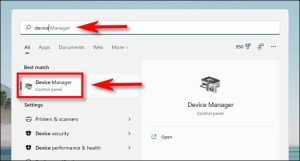
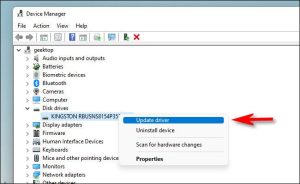
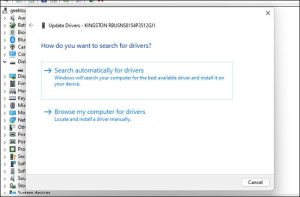
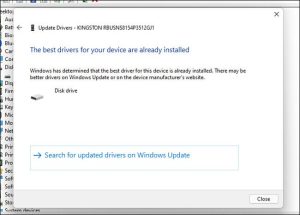
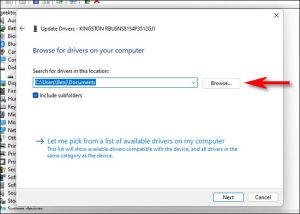

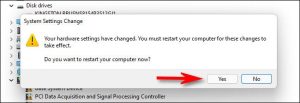
Leave A Comment?