Situatie
Maybe you set up events for your boss or supervisor. Or perhaps you created an event that you can no longer attend. You can transfer the ownership of a Google Calendar event to another person and make them the organizer.
Backup
Change the Owner of an Event
Visit Google Calendar on the web and select the event you want to edit. You can make the change in the event’s pop-up window or detail page.
Solutie
Pasi de urmat
In the pop-up window for the event, click the three dots on the top right to view the Options. Pick “Change Owner.”
On the event detail page, select the More Actions drop-down box on the top right and pick “Change Owner.”
Then, enter the name or email address for the new owner and choose the person from the suggestions. The person you select does not have to be a current event attendee.
You can use the default message, edit it, or enter your own. Click “Change Owner” when you finish.
The new owner will receive an email with your message and a link to accept this change to make them the organizer of the meeting.
If someone transfers a meeting to you, you can simply click the link in the email to accept the change.
You’ll be directed straight to the event in Google Calendar and see a brief message at the bottom that you are the new owner of the meeting. From there, the event appears and functions as if you created it yourself.
Having the ability to change the organizer for a Google Calendar event is a convenient feature. Whether you’re tasked with creating meetings for someone else or an emergency arises and you cannot host an event you’ve scheduled, you can easily give the organizer duty to someone else.

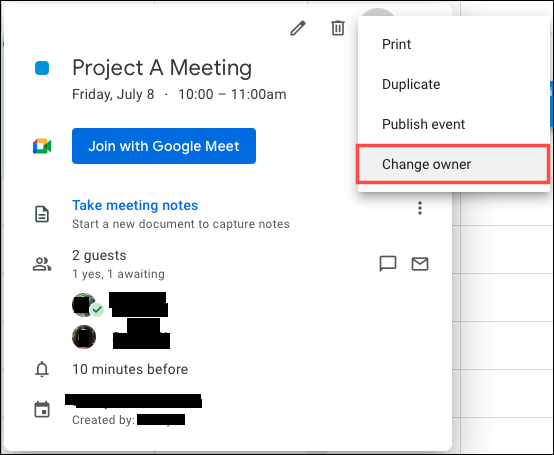
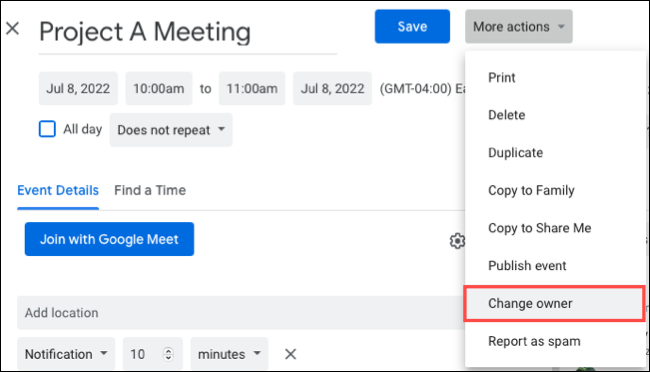
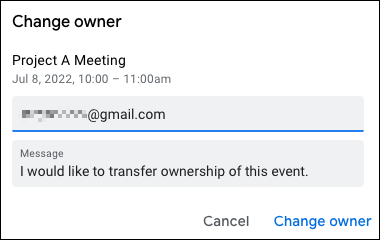


Leave A Comment?