Situatie
Uneori un mouse sau o tastatura conectata prin Bluetooth va intra in Sleep mode in urma unei perioade de inactivitati, iar utilizatorul este nevoit sa astepte ca dispozitivul sa iasa din Sleep mode.
Solutie
Pasi de urmat
- Apasati tastele Windows + R pentru a deschida fereastra Run.
- In fereastra Run scrieti services.msc si apasati Enter.
Deschideti Bluetooth Support Service cu dublu click si setati Startup type ca Automatic. Apasati Start, apoi apasati Apply si OK.
- Apasati tastele Windows + R si rulati in fereastra run urmatoarea comanda control.exe /name Microsoft.Troubleshooting.
- Selectati Additional troubleshooters
- Cautati optiunea Power, apasti click pe aceasta si apoi pe Run the troubleshooter.
- Dati dublu-click pe dispozitivul conectat prin bluetooth fie la Bluetooth, Human Interface Devices, Mice and other pointing devices, Keyboards, System devices.
- In fereastra Properties, la Power Management debifati Allow the computer to turn off this device to save power si apasati OK.
- Deschideti fereastra Run apasand Windows + R
- Scrieti comanda powercfg.cpl si apasati OK
- Dati click pe Change plan settings la in cadrul planului actual utilizat.
- Apasati pe Change advanced power settings pentru a deschide fereastra Power Options.
- Deschideti USB settings > USB selective suspend setting si setati la Disabled, apoi apasati Apply si OK.

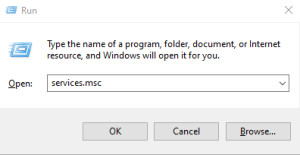
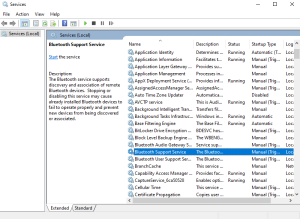
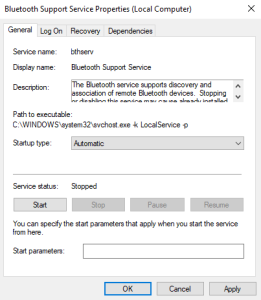
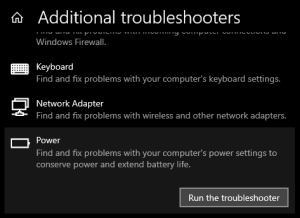
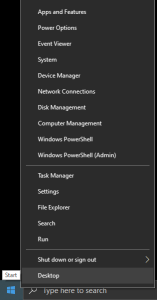
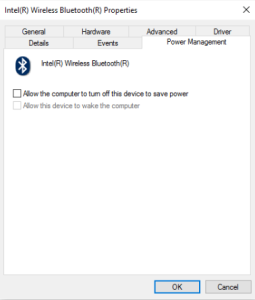
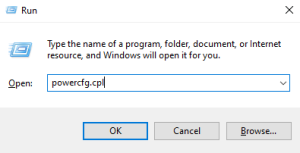
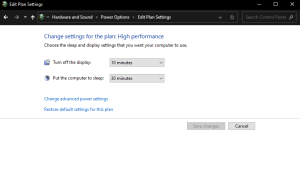
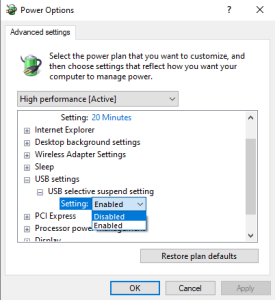
Leave A Comment?