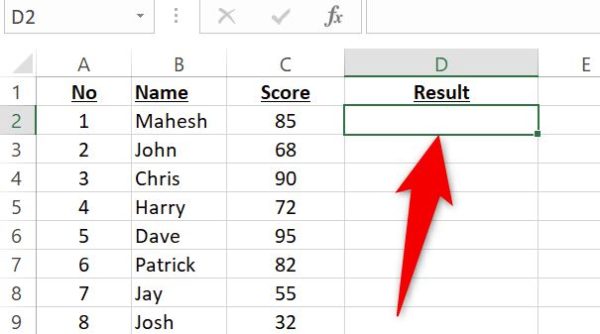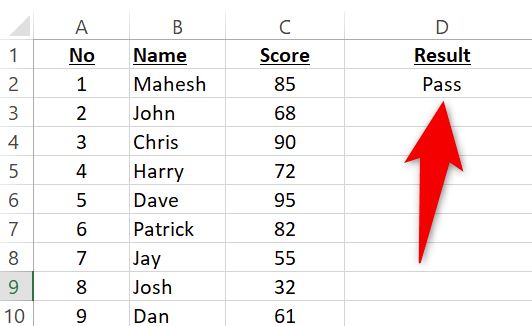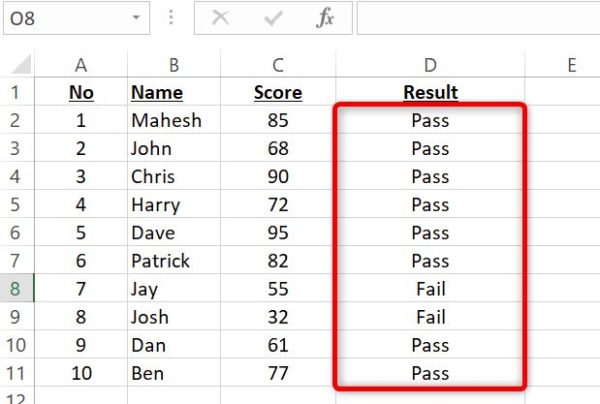Situatie
Solutie
Put simply, you can use the IF function to retrieve a pre-specified result based on whether the function gets a TRUE or FALSE value.
For example, if you have a score sheet, you can make it so your cells say PASS if someone has scored 60 or higher, or say FAIL if the score is 59 or lower. You can use a nested IF to even assign grades, like an A for someone with a score of 90 or higher.
Start by launching your spreadsheet with Microsoft Excel. Then, click the cell in which you want to use the function.
In the following example, we’ll use the IF function to say Pass if the obtained score is 60 or higher and Fail if the score is 59 or lower.
We’ll select the D2 cell where we want to display the result.
In the D2 cell, we’ll enter the following function and press Enter.
=IF(C2>=60,"Pass","Fail")
In the selected cell, you’ll see the result depending on the value in the C2 cell.
To copy the function for all your records, from the bottom-right corner of the D2 cell, drag downwards to cover all your records.
Modify the IF function in whatever way you want and you’ll get the desired result.