Situatie
Solutie
Pasi de urmat
Using Search Settings
One easy way to get rid of Search highlights is to use an option on the Search pane itself. To access it, open Windows’ Search feature by selecting “Search” in your taskbar. In the Search panel’s top-right corner, select the three dots and choose “Search Settings.”
On the page that opens, scroll down to the “More Settings” section. Here, turn off the “Show Search Highlights” option.
Your Search highlights are now gone, and you won’t see search bar icons anymore.
From Settings
Another way to turn off Search highlights is by using your PC’s Settings app. To use this method, open Settings by pressing Windows+i. In the app’s left sidebar, click “Privacy & Security.” On the right pane, choose “Search Permissions.”
Scroll down the open page to the “More Settings” section. Here, toggle off the “Show Search Highlights” option.

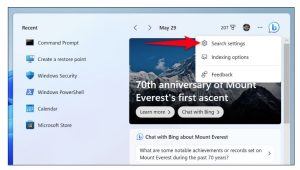
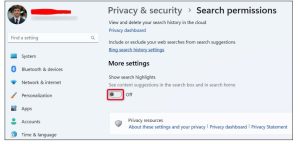
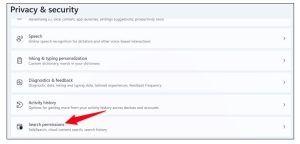
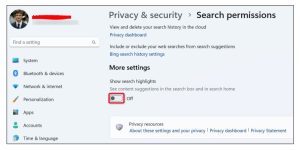
Leave A Comment?