Situatie
The iconic Mute Switch was finally changed with the iPhone 15 Pro and Pro Max. Instead, there’s an “Action Button” that can be mapped to various shortcuts and actions.
Solutie
There are two Accessibility features we can take advantage of to add an extra “button” to your iPhone. The first method requires the screen to be on, but the second method does not. Let’s dive in.
Make a Virtual “Action Button”
Using the iPhone’s “Assitive Touch” feature, we can create a virtual floating button that you can move around the screen. First, open the “Settings” app.
Next, go to the “Accessibility” settings and select “Touch.”

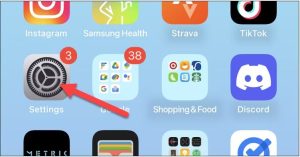
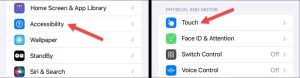
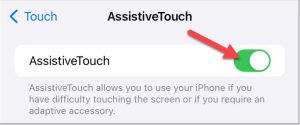
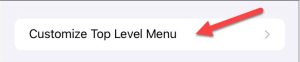
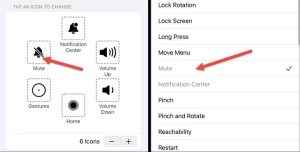
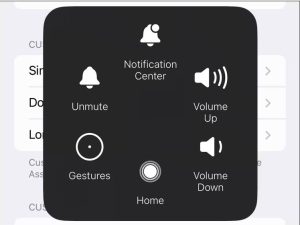
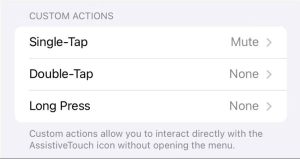
Leave A Comment?