Situatie
The Storage Spaces feature in Windows 11/10 allows you to combine multiple drives into a single virtual disk to enhance storage performance and redundancy.
Solutie
Pasi de urmat
- Press Windows Key + R to open the search bar
- In the search bar input type “Manage Storage Space” and hit the enter button to open it.
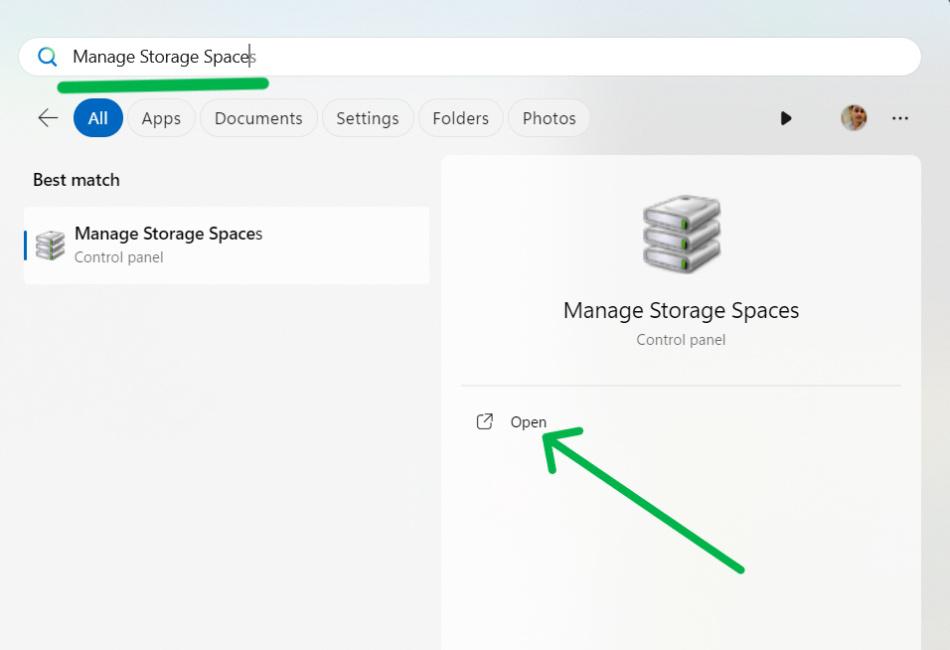
- Then, Click on the “Create a new pool and storage space“
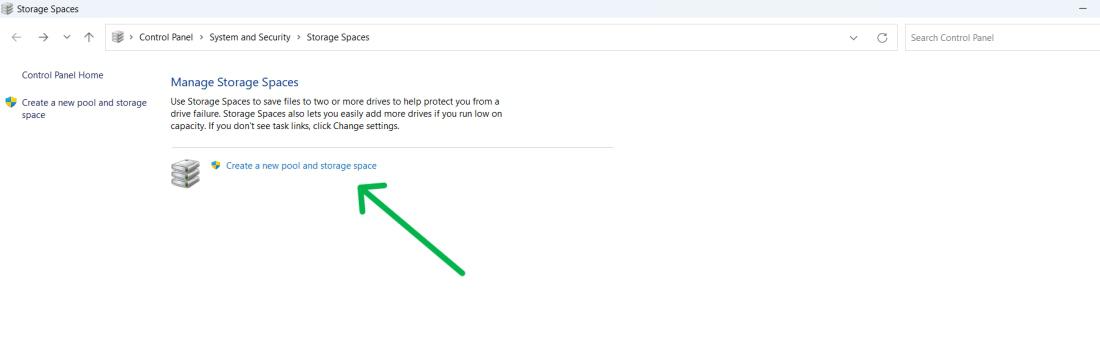
- Choose the drives for your pool and click ‘Create Pool’. Remember, this will erase all existing data on the drives.
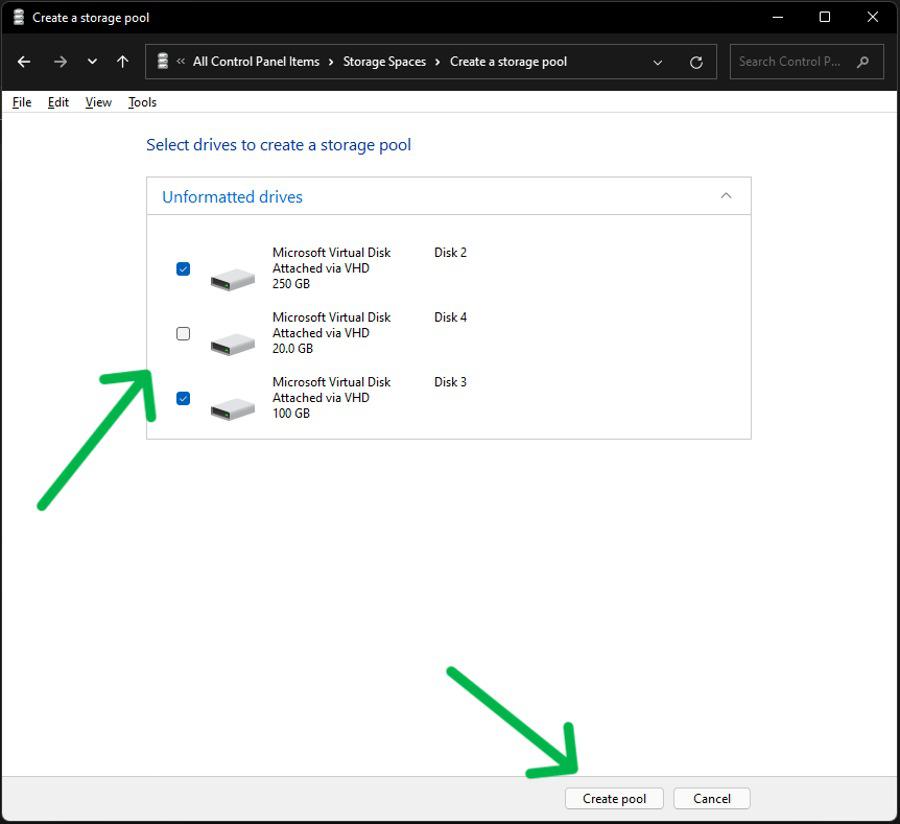
Create the Storage Space in Windows
- Choose a descriptive name for the virtual drive.
- Select the drive letter and file system (NTFS or REFS).
- REFS (Resilient File System) maximizes data availability and protects against errors.
- Pick the resiliency type for the storage space.
Allocate Size
- Select the size you want to allocate.
- You can choose any size, regardless of available physical space.
- Receive alerts when it’s time to add more storage.
- Click the “Create storage space” button to complete the process.
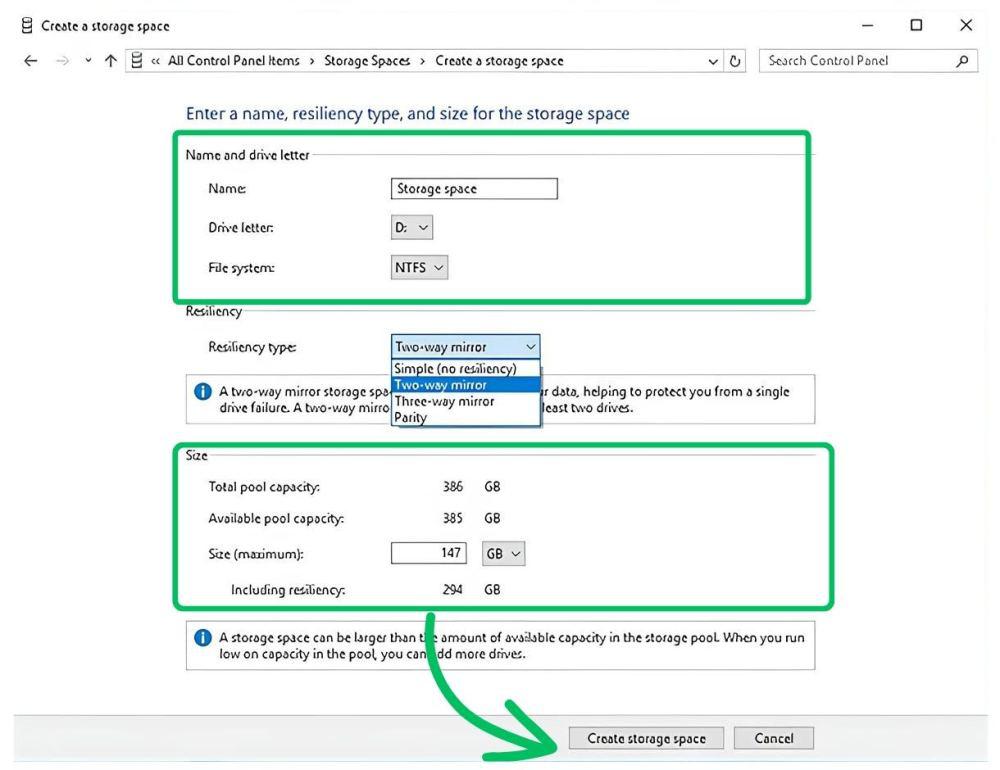

Leave A Comment?