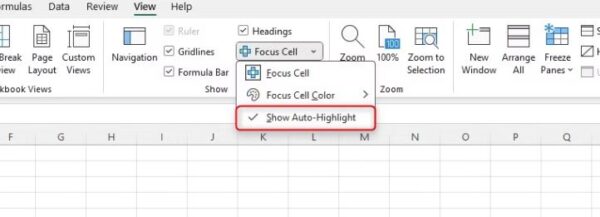Situatie
Solutie
If you use Excel’s Find And Replace tool to identify a value in a dense spreadsheet, it can sometimes be difficult to see which cell contains the value you’re looking for. To address this, check “Show Auto-Highlight,” the final option in the Focus Cell drop-down menu.
After launching the Find (Ctrl+F) and Find And Replace (Ctrl+H) dialog box, type the value you’re searching for in the “Find What” field. Then, when you click “Find Next,” Excel uses the Focus Cell temporary formatting to emphasize the cells matching your criteria. In my case, I’m looking to see where Barry is working on any given day.
This tool is ideal if you don’t wish to use Focus Cell but want Excel to highlight the relevant cells when using Find or Find And Replace. If you have Focus Cell activated, Excel will apply this temporary formatting regardless of whether or not you’ve checked Show Auto-Highlight.