Situatie
After Windows starts up, it waits about ten seconds before opening your startup programs. This “startup delay” lets your desktop and Windows services finish loading, making everything run a bit smoother. If you have apps you’d rather run immediately, you can do it with a simple Registry hack.
The Registry hack we’re talking about in this article reduces or disables the startup delay, meaning that it applies to all startup apps. There’s no way to apply this technique only to specific apps.
Eliminating the startup delay works best on solid-state drives since they load things much quicker. While you can certainly give it a try if you have a traditional hard drive, you might not see much increase in how fast your startup apps load.
Solutie
Pasi de urmat
To disable the Windows 10 startup delay, you just need to make a few edits in the Windows Registry.
Open the Registry Editor by hitting Start and typing “regedit.” Press Enter to open the Registry Editor and then permit it to make changes to your PC.
In the Registry Editor, use the left sidebar to navigate to the following key (or copy and paste it into the Registry Editor address bar):
HKEY_LOCAL_MACHINESOFTWAREMicrosoftWindowsCurrentVersionExplorerSerialize
f the Serialize key doesn’t already exist, you’ll need to create it. Right-click on the parent key ( Explorer ) and choose New > Key. Name it “Serialize.”
Now, right-click the Serialize key and choose New > DWORD (32-bit) Value. Name the new value StartupDelayInMSec .
Next, you’re going to modify that value. Double-click the new StartupDelayInMSecvalue and make sure the value is set to 0 in the “Value data” box.
Click “OK” and then exit Registry Editor. For the changes to take effect, you’ll need to restart your computer. You and any other users should no longer experience the delay forced upon you by Windows.
If you ever want to re-enable this delay because your startup programs are demanding too many resources upon signing in, head back into the Registry Editor and delete the StartupDelayInMSec value by right-clicking it and then clicking “Delete.”

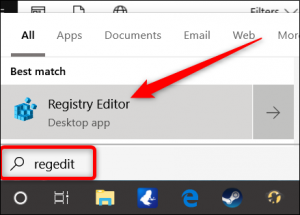
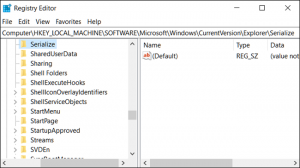




Leave A Comment?