Situatie
When you delete something accidentally on Mac.
Solutie
1.Keep Regular Backups to Prevent Deletion in the First Place, System Preferences > Time Machine > Select Backup Disk
You can select your external hard drive, and turn on automatic backups.
2.Check the Trash Can
The Trash is usually located at the end of your dock. Right-click it and click the “Open” command.
3.If All Else Fails, Use Disk Drill
When you open it for the first time, Disk Drill will ask you to select your disk and perform a scan. Select OS X if you want to scan your main disk. The scan may take a few minutes, but when it’s done, you’ll be presented with a list of recently deleted files. Many of these are junk, but if you know what you’re looking for (pictures, for example) you can sort them and open the folders you want. Most files should be under your home directory with your name on it.
Once you’ve found the files, right-click them, choose the “Recover” option, and then select the directory where you’d like to save the recovered files. Ideally, you should use an external drive to prevent other files from being overwritten. For this demonstration, I just used my hard drive, and it worked fine
If all goes well, you should see your recovered files appear in the directory you chose. I deleted a screenshot on my desktop, emptied the Trash, and was then able to recover it with Disk Drill, 100% intact.

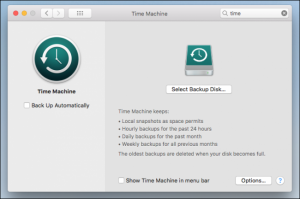


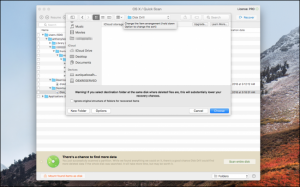
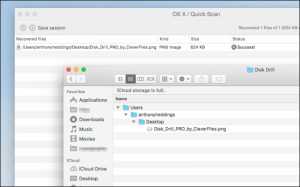
Leave A Comment?