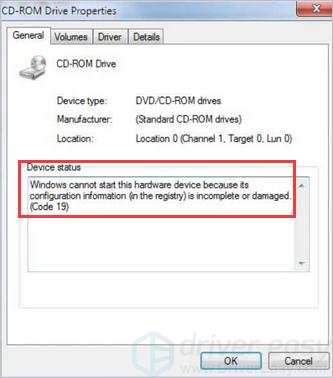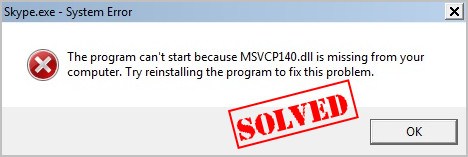According to Microsoft, Windows 10 no longer optimizes external storage devices for “better performance” as of the October 2018 Update. Instead, it optimizes them for “quick removal.” Here’s what that means—and how to change it if you like.
We don’t think every Windows user has to change this option. Despite how tempting “better performance” sounds, the default “quick removal” policy is fine for most people.
Quick Removal vs. Better Performance

Windows has different “policies” you can select for external storage devices connected via USB or Thunderbolt, whether it’s a USB thumb drive or external hard drive. Each individual storage device has its own specific policy setting so that you can select different policies for different devices.
By default, Windows 10 now uses the “quick removal” policy. Whenever you write to the drive, Windows writes the data to the drive as quickly as possible. This ensures you can remove the USB drive without using the “Safely Remove Hardware” option—in theory. A program may be writing to your USB drive in the background anyway, so we recommend against it. This does dramatically reduce the risk of data corruption if you’re in the habit of safely removing storage devices before unplugging them.
However, this can slow down your applications. For example, when you’re saving a file to the external drive, the program you’re using may stop and wait for the save process to finish before you can continue working.
The “Better performance” option eliminates this slowdown. With this option, Windows will cache write operations to the drive and let applications proceed as if they had already written the data. Windows then performs the write operation in the background. That can make applications snappier.
[mai mult...]