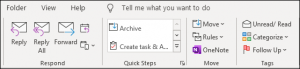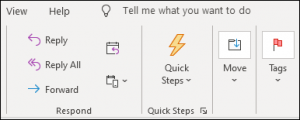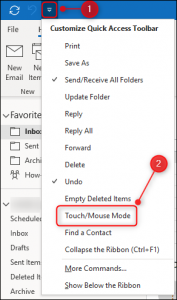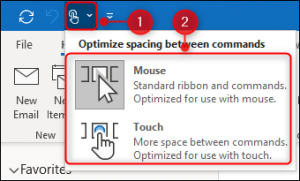When you take a screenshot on a Mac, macOS usually displays a tiny thumbnail of the screenshot in the lower-right corner of the screen for a few moments before saving the image. If you find this annoying, it’s easy to turn off. Here’s how.
[mai mult...]How to Send GIFs on WhatsApp
When things get too quiet in a group chat, GIFs come to the rescue. Ranging from funny, too sweet, to downright cringy, they can be anything you want. Here’s how to send GIFs directly on WhatsApp, no third-party app needed. The WhatsApp app on iPhone and Android comes with a built-in tool for searching, sending, and staring GIFs (backed by the superb GIPHY service). Everything happens from the keyboard view in the chat.
[mai mult...]How to Change Slide Size in Powerpoint
PowerPoint allows you to format and present the content of your slides in different ways. If you want to print out or display your PowerPoint slides in a bigger or smaller-than-average size, you can change the slide sizes to match.
[mai mult...]How to Switch From Wunderlist to Microsoft To Do
Microsoft is shutting down Wunderlist on May 6, 2020. If you’re still using this once-popular task management application, it’s time to switch. Microsoft purchased Wunderlist, and the Wunderlist team is now working on Microsoft To Do. But that’s not your only option.
[mai mult...]How to Highlight Different Calendars In Outlook Online
If you’ve ever displayed multiple calendars in one view in Outlook Online, you’ll know how useful it is but also how confusing it can get. Use colors and charms to know at a glance which appointment belongs to which calendar.
Outlook can show a variety of different calendars apart from your default calendar. Additional calendars you’ve created yourself shared calendars from other people, calendars from groups you belong to, and calendars from Planner can all be viewed either individually or together.
[mai mult...]How to Toggle Outlook Between Touch and Mouse Mode
If you swap between using a mouse and a touch screen on your Windows 10 computer or you struggle with using a mouse, you can change the Outlook client’s input mode to suit your needs. Here’s how to toggle the input mode at will.
The Outlook client can be switched between Mouse mode and Touch mode. The main difference between the two modes is spacing. Touch mode is designed for fingers, which are much wider than the average cursor.
Here’s a section of the ribbon to show the difference between the two modes.
Mouse Mode
Touch Mode
As you can see, the spacing is much wider and the ribbon is less cluttered in Touch mode. The folders in the navigation pane and the toolbar at the bottom of Outlook also include increased spacing.
This is not just useful for touch screens; if you struggle with the fine motor control needed with a mouse, touch mode can make the interface much easier to use. You can still use touch mode without a touch screen, it just changes the layout of Outlook to make the spacing wider.
If you’re using a tablet-style laptop that comes with a detachable keyboard, like a Surface Pro, Outlook will detect this and change automatically when you attach or detach the keyboard. You can also toggle between the modes yourself at the touch of a button on these types of devices.
First, you need to make the mode switcher button visible. At the very top of the Outlook client, click on the Customize Quick Access Toolbar arrow and then select “Touch/Mouse Mode” from the drop-down menu.
This will add the Touch/Mouse Mode button to the Quick Access toolbar. Click the button and then select the mode you want to use.
If you change to Touch Mode, an additional toolbar will also appear on the right-hand side of Outlook.
This toolbar allows you to perform common commands, such as Delete, Reply, etc. The commands will change depending on whether you’ve got mail, a task, or an appointment selected. If you’re wondering why this toolbar appears on the right, it’s so you can use your thumb as you’re holding the tablet.
[mai mult...]How to Easily Reinstall Windows 10 Without the Bloatware
The “Reset Your PC” feature in Windows 10 restores your PC to its factory default settings, including all that bloatware your PC manufacturer included. But the new “Fresh Start” feature in Windows 10’s Creators Update makes it much easier to get a clean Windows system.
This was always possible through downloading Windows 10 installation media and reinstalling it on a PC. But Microsoft’s new tool makes performing a full Windows reinstall to get a completely clean Windows system much easier.
How This Works
The “Reset this PC” feature resets your PC to its factory default settings. If you installed Windows yourself, that means you’ll have a clean Windows system. But you probably didn’t install Windows yourself. Like most people, you probably purchased a PC that came with Windows, plus some extra bloatware.
In that case, resetting your PC will reset it to the way you got it from the factory–which includes all the software the manufacturer originally installed on your PC. From annoying bloatware to useful software drivers, it will all come back. You’ll have to either live with that junk or spend time uninstalling it.
To get rid of the bloatware for a clean, fresh-from-Microsoft Windows 10 system, you previously had to download Windows 10 installation media, create a USB drive or DVD, and then reinstall Windows 10 yourself. Windows’ new “Fresh Start” feature makes this process much simpler, allowing normal PC users to completely reinstall Windows in a few clicks.
Even Windows geeks, who often reinstall Windows on every new computer they get, can save some time with the “Fresh Start” feature. Just follow the instructions to quickly and easily reinstall Windows 10 on a new PC.
The downside is that you’ll lose all the manufacturer-installed software on your PC. Sure, most of them are useless, but some of the important stuff—like drivers and software—can probably be downloaded from your PC manufacturer’s website. If you want a utility later, you can probably download just that specific tool.
But, if there’s something you can’t get online–or if that bloatware includes a useful deal–you’ll want to make sure you get any necessary license keys or registrations before you do this. For example, many new Dells come with 20GB of free Dropbox space, which is a pretty great deal.
Lastly, while Windows promises to keep your personal files as part of this process, it’s always a good idea to have a backup copy of any important files on your PC in case anything goes wrong.
[mai mult...]How to Turn Off Animations and Make Windows 10 Seem Faster
Windows 10 fades and window animations are pure eye candy, but waiting for them to load can make your PC seem a bit slow. If you’d like an instant response, you can disable Windows 10’s animations for a snappier desktop experience.
[mai mult...]How to Quickly Record Voice Memos on iPhone or iPad
If you’d like to capture thoughts on the go, Apple’s Voice Memos app on an iPhone or iPad is a wonderful way to do it with your voice. But sometimes it can be difficult to quickly find the app on your device. Luckily, there’s an easy way to launch Voice Memos using a Control Center shortcut.
[mai mult...]How to Encrypt a PDF on a Mac
If you want to encrypt a PDF on a Mac, the easiest method is to use the Preview app. You can use Preview to add a password to your most sensitive PDF documents to keep them secure.
Preview is available as a core macOS app, so you’ll find it on any Mac computer. There’s no additional software required—all you need is a PDF document to encrypt and a Mac to encrypt it with.
[mai mult...]