Situatie
PowerPoint allows you to format and present the content of your slides in different ways. If you want to print out or display your PowerPoint slides in a bigger or smaller-than-average size, you can change the slide sizes to match.
Solutie
Changing PowerPoint Slide Sizes
PowerPoint has two common slide sizes. The first, 4:3, is a good option if you’re using older hardware to present your slides. If you’re planning on presenting your PowerPoint presentation using a modern projector or display, then the 16:9 slide size should be your preferred choice.
By default, PowerPoint will default to the 16:9 side slide. To print your slides (full size, one per page), you’ll likely need to use a custom slide size, rather than one of these options.
Switching to another size is thankfully an easy process—open your PowerPoint presentation to begin and then click the “Design” tab on the ribbon bar.
In the “Customize” section of the “Design” tab, select the “Slide Size” button. This will display the two common slide sizes in a drop-down menu.
Click either the “Standard (4:3)” or “Widescreen (16:9)” option to switch all of your PowerPoint slides to that size.
Unfortunately, it isn’t possible to use multiple slide sizes in a PowerPoint presentation. Just as if you were making PowerPoint slides vertical, any changes you make to your PowerPoint slide sizes will apply to all slides.
Changing to a Custom PowerPoint Slide Size
It’s possible to use a custom PowerPoint slide size if the default 4:3 or 16:9 options are unsuitable. You might choose to use a custom slide size if you’re printing full-size PowerPoint slides using a custom page layout, for instance.
To do this, select Design > Slide Size > Custom Slide Size to display the “Slide Size” options menu.
Various preset slide sizes, such as A3 or A4 paper sizes, are shown under the “Slides Sized For” drop-down menu.
Select one of these preset options, or set your slide dimensions manually using the “Width” and “Height” option boxes. From there, click the “OK” button to save.
If you’re scaling down to a smaller size, PowerPoint will ask you how it should handle any slide content.
Choose “Maximize” if you want the slide contents to remain at a similar scale, but with the risk that some of the content may be cut. Alternatively, click “Ensure Fit” to scale the slide contents down in size to match the new slide size without losing any content.
Once saved, the custom slide size you selected will be immediately applied to all of your slides, with slide content being resized or cut to match.



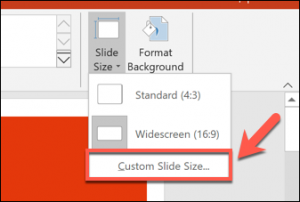

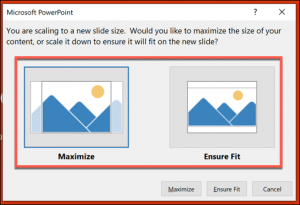
Leave A Comment?