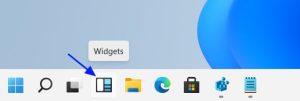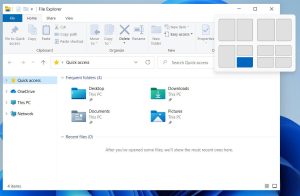Are you experiencing issues while connecting to websites and apps on Windows 11? The underlying cause of the problem can be the erroneous network configuration. You should start by wiping off the temporary files of Windows and delete the app cache.
[mai mult...]Enable verbose status messages on Windows 11
Verbose status messages are messages you see when Windows is starting or shutting down such as the “Preparing your desktop” message. Basically, it tells you exactly what is Windows doing currently which is causing the delay in startup/shutdown. By default, these messages are very limited and won’t give all the information.
If you are seeing long delays while shutting down or starting up, then you can turn on these verbose status messages to see exactly what is causing the delay and possibly fix the problem.
[mai mult...]Disable Windows 11 lock screen
When you start the PC, a screen comes before entering the password that goes away when you press any key. It serves no other purpose other than showing a beautiful picture and some extra info about it. Many people may find this screen an annoying extra step to access your PC. If you want to remove it to access the password screen directly, you can do so using the registry.
[mai mult...]How to add Command Prompt to Context Menu
Typing things manually into the command prompt all the time can be a pain. It would be much easier if, say, you could just open the command prompt pointing straight to a location by right-clicking in that location.
[mai mult...]How to change the widgets icon visibility on the taskbar in Windows 11
Windows 11 has renamed the Windows 10 News and Interests feature into ‘Widgets’ and displays it as an icon on the taskbar, as shown below.
[mai mult...]Enable or disable the new Windows 11 Snap Assist flyout
Windows 11 introduces a redesigned Snap Assist feature where you can hover over the maximize button to see a flyout containing four predefined Windows snap layouts.You can now access four predefined Windows snap layouts by hovering your mouse cursor over the maximize button in an open window, as shown below.
[mai mult...]What is the Windows 11 registry bypass
The registry bypass is a nominal change in your registry that helps disable TPM 2.0 check on your system when installing Windows 11. TPM or Trusted Platform Module is a secure chip on your motherboard that stores important data like your Windows Hello Sign-in information, passwords, encryption keys, and a lot more. These checks and requirements for TPM 2.0 can be bypassed by using the registry hack for Windows 11.
TPM 2.0 is a requirement for Windows 11 which is sadly missing on PCs bought before 2017-16. This prevents users with these systems from installing Windows 11 on their system despite having enough resources to run the OS properly.
[mai mult...]Windows 11 taskbar alignment using regedit
Windows 11 now allows you to center or left align the Start button and pinned taskbar programs on the taskbar.
To control the alignment of the Windows 11 taskbar, Microsoft introduced a new ‘TaskbarAl ‘ Registry value.
[mai mult...]Switch back to the Windows 10 Classic Start Menu in Windows 11
When the preview build of Windows 11 was leaked online, one of the most controversial changes was the new Windows 10 Start Menu.
With Windows 11, Microsoft did away with the Start Menu we associated with Windows and replaced it with a new one based on the now shelved Windows 10X. While some people like the new Windows 11 Start Menu, many do not and wish they could switch back to the Windows 10 version.
The good news is that Microsoft has added a ‘Start_ShowClassicMode’ Registry value that allows you to enable what they call “Classic Mode” that uses the Windows 10 Start Menu.
[mai mult...]Switch Windows With a Single Click on the Taskbar
Since Windows 7, apps with multiple open windows are combined into a single taskbar button. Hovering over the button gives you a live thumbnail of every window and you can then click the window you want to work with.
If you’re routinely switching between apps with open windows, that can get a little cumbersome. You can hold the Ctrl key down while clicking a taskbar button to view the last active window—and then keep clicking with Ctrl held to cycle through each of that app’s open windows—but that often just lets you view the window instead of making it active. If you’re willing to make a mild Registry edit, you make it so that clicking a taskbar button always opens the last active window—no Ctrl key needed.
[mai mult...]