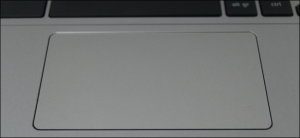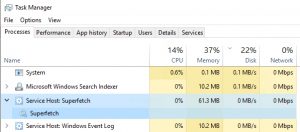Sometimes, unbeknownst to us, adware, malware, and unwanted extensions change settings—like homepages and default search engines—and make it nearly impossible to change them back. When you reset a browser’s settings, it removes some of the guesswork and does it all for you.
When you reset Chrome to default, a lot of data gets deleted, but not everything. While you’re signed in to your Google account on Chrome, the following settings will revert to the default on all devices you’re currently signed in on:
- Default Search Engine: Changes back to Google.
- Homepage and Tabs: The Home button—if you’ve enabled it—will disappear and any startup tabs will be cleared.
- New Tab Page: Changes back to the default New Tab page with Google logo, search bar, and thumbnails of most visited sites.
- Pinned Tabs: These will unpin and be removed.
- Content Settings: This includes a site’s access to the camera or microphone, notifications, whether to block pop-ups, and so on.
- Cookies and Site Data: All will be cleared.
- Extensions and Themes: Will be disabled.
Some settings, like fonts, accessibility features, bookmarks, history, and passwords, will remain unaffected.
[mai mult...]