Situatie
While Chromebooks don’t have a separate right-click button on the touchpad, that doesn’t mean the function isn’t available. Should you need to right-click on something, there are a couple of ways to do so without the need to plug in a mouse.
Solutie
Pasi de urmat
The most straight-forward way of right-clicking on a Chromebook is to click the touchpad with two fingers. Just like that, a right-click context menu will appear.
However, you can take that simplicity one step further by enabling the “Tap-to-click” feature.
First, click on the clock to open the system menu and notification tray; then click on the Settings icon.
Now, all you need to do is tap both fingers against the touchpad to perform a right-click, without the need to depress it completely.
You can also execute a right-click by pressing the Alt key on the keyboard to modify the behavior of a regular click on the touchpad. Hold down “Alt” on the keyboard, then click on the touchpad. That’s it. You just performed a “right-click” on a Chromebook. Additionally, if you enabled “Tap-to-click” from the previous section, you can hold Alt and tap anywhere on the touchpad.

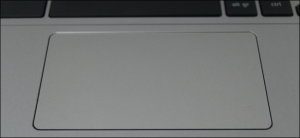
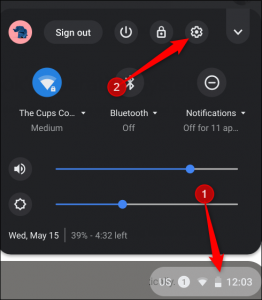
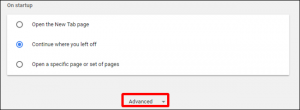
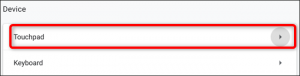
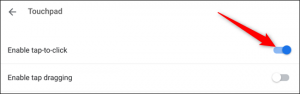

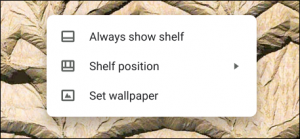
Leave A Comment?