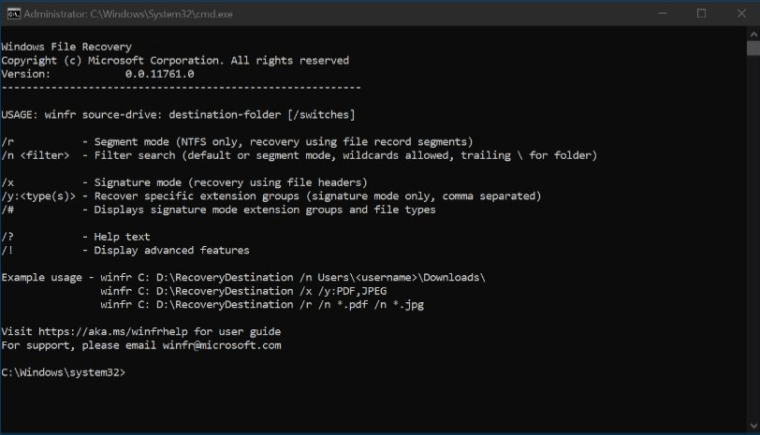Ads can be very annoying. Especially on Smart TVs like the Samsung, LG, Roku and Sony some ads can be overwhelming. It’s not a nice feeling when you just brought in a new TV and turned it ON for the first time. You would not expect to see Ads immediately.
Worry not. We are going to share a couple of ways to block ads on your Smart TV. With those controls, you will be able to completely block the ads on your TV, even the in-app ads. Sounds cool right?
Here are the 2 ways to block ads on your Samsung, LG, Sony and Roku Smart TVs:
- Filtering specific Ad URLs to your Home Internet Router
- Installing BlockADA app for Android (Works on Android TVs only)
Now we will discuss each method in detail and explain all the steps required to effectively block all the annoying ads:
[mai mult...]