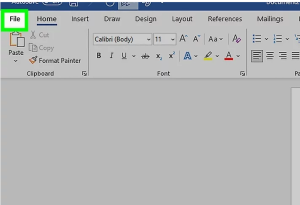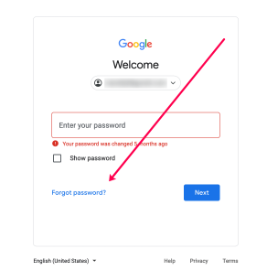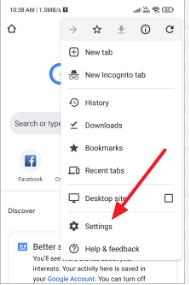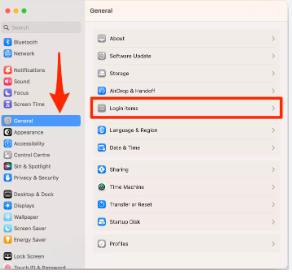Click the File tab. It’s in the top left side of the screen (or in the menu bar for Mac users). From here, you have several useful options on the far left side of your screen:
- Info (PC only) – Click this to review the documents statistics, such as when it was last modified, as well as any potential issues with the document.
- New – Click this to bring up the “New Document” page that lists all of the pre-formatted templates. Opening a new document will prompt you to save your old one.
- Open – Click this to review a list of recently-opened documents. You can also select a directory (e.g., “This PC”) in which to search.
- Save – Click this to save your document. If this is your first time saving this particular document, you’ll be prompted to enter a name, save location, and preferred file format as well.
- Save As – Click this to save your document “as” something (e.g., a different name or file format).
- Print – Click this to bring up your printer settings.
- Share – Click this to view sharing options for this document, including email and cloud options.
- Export – Click this to quickly create a PDF or change the file type.