Situatie
Click the File tab. It’s in the top left side of the screen (or in the menu bar for Mac users). From here, you have several useful options on the far left side of your screen:
- Info (PC only) – Click this to review the documents statistics, such as when it was last modified, as well as any potential issues with the document.
- New – Click this to bring up the “New Document” page that lists all of the pre-formatted templates. Opening a new document will prompt you to save your old one.
- Open – Click this to review a list of recently-opened documents. You can also select a directory (e.g., “This PC”) in which to search.
- Save – Click this to save your document. If this is your first time saving this particular document, you’ll be prompted to enter a name, save location, and preferred file format as well.
- Save As – Click this to save your document “as” something (e.g., a different name or file format).
- Print – Click this to bring up your printer settings.
- Share – Click this to view sharing options for this document, including email and cloud options.
- Export – Click this to quickly create a PDF or change the file type.
Solutie
Pasi de urmat
Click ← in the top left corner of your screen. If you’re using a Mac, you won’t have this option–simply click your document to exit the “File” menu.
Review the Home tab to see your formatting options. At the top of your screen–from left to right–are five sub-sections of this tab:
- Clipboard – Whenever you copy text, it is saved on your clipboard. You can view copied text by clicking the Clipboard option here.
- Font – From this section, you can change your font style, size, color, formatting (e.g., bold or italic), and highlighting.
- Paragraph – You can change aspects of your paragraph formatting–such as line spacing, indentation, and bullet formatting–from this section.
- Styles – This section covers different types of text for various situations (e.g., headings, titles, and subtitles). You’ll also see the popular “No Spacing” option here, which removes excess spaces between lines of text.
- Editing – A couple of commonly-used tools–such as “Find and Replace”, which allows you to quickly replace all appearances of one word with another–live here.

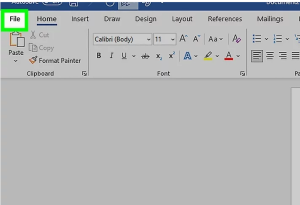
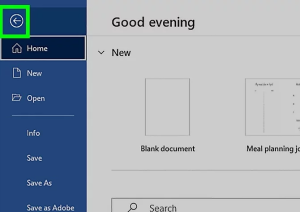
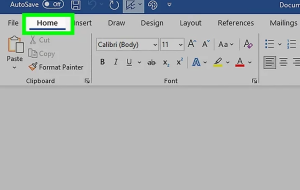
Leave A Comment?