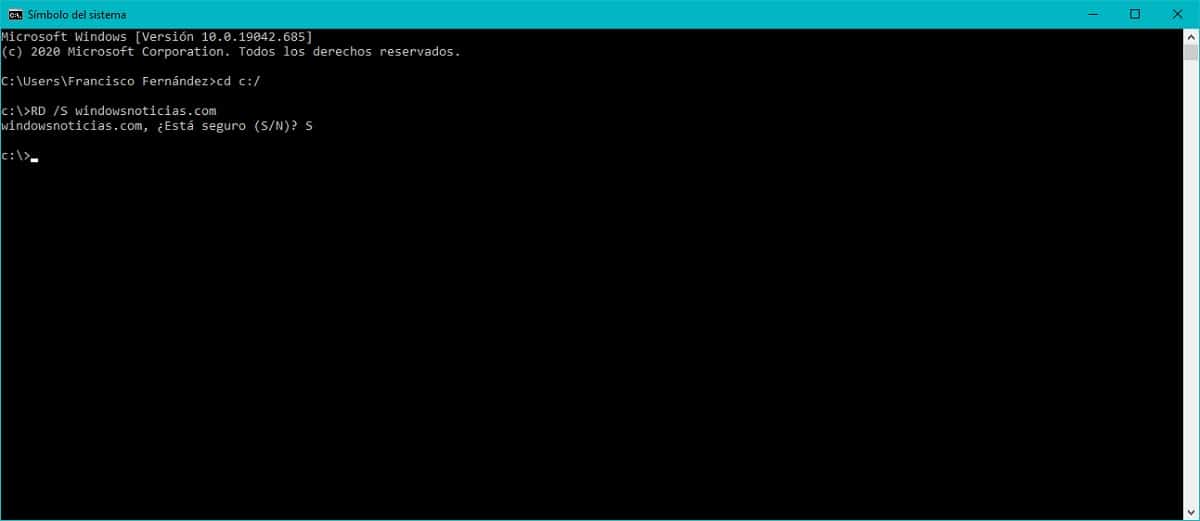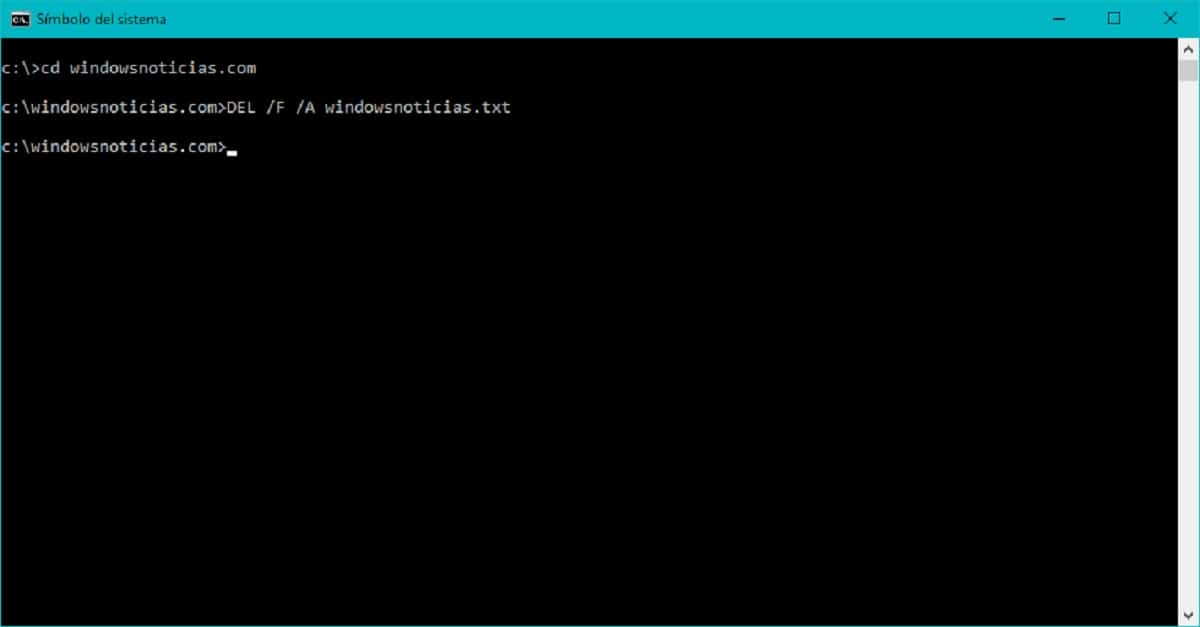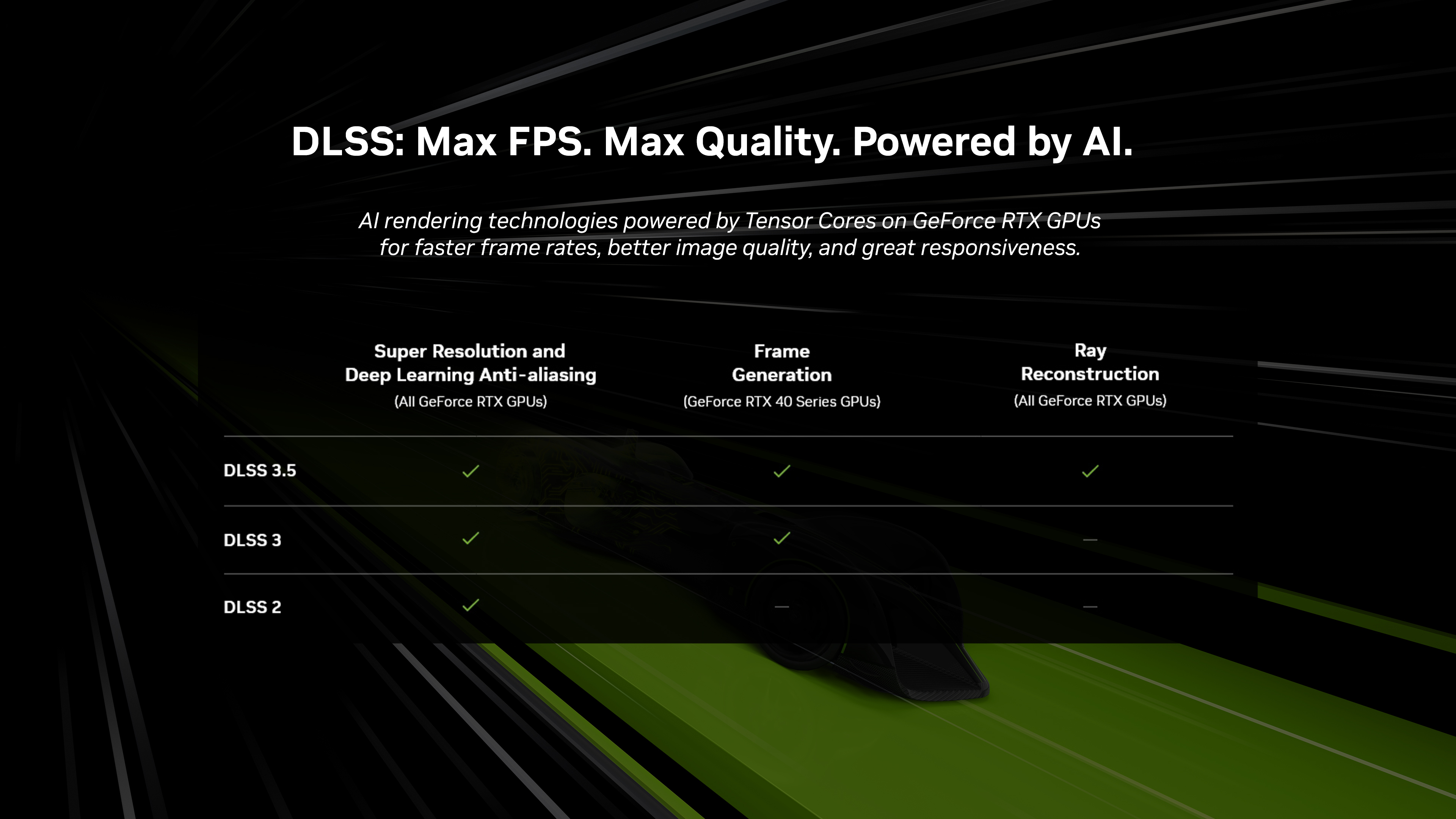Make sure Bluetooth is turned on.You can do this by going to the taskbar and selecting Action Center (it looks like a message square). If you don’t see Bluetooth, select Expand. You should then see Bluetooth, and be able to select it to turn it on. If your device isn’t paired with any Bluetooth accessories, it will say “Not connected.” Your other option is to go to Start > Settings > Devices > Bluetooth and turn it on there.
Check your Bluetooth device. Make sure your accessory is turned on, is charged or has fresh batteries and is close to your Windows 10 device. You can then try turning off the Bluetooth device and turning it back on after a few seconds. If it’s still not working, make sure it’s not too close to any other USB device plugged into a USB 3.0 port, since those can interfere.
Check your Windows 10 device. Make sure airplane mode is turned off (Start > Settings > Network & Internet > Airplane mode). Try turning Bluetooth on and off (see above). Finally, try removing the device and adding it again (Start > Settings > Devices > Bluetooth & other devices. Select the device you’re having trouble connecting, and choose Remove device > Yes).
[mai mult...]