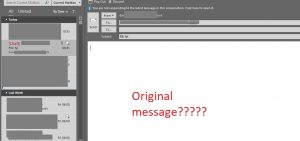Auto BCC iPhone mail
Dorim ca pentru fiecare mail trimis de pe iPhone din aplicatia implicita sa fim adaugati in bcc, pentru a tine mai usor evidenta sau pentru ca serverul nostru de mail este unul tip POP3-protocol ce nu stocheaza sent-urile pe server.
[mai mult...]