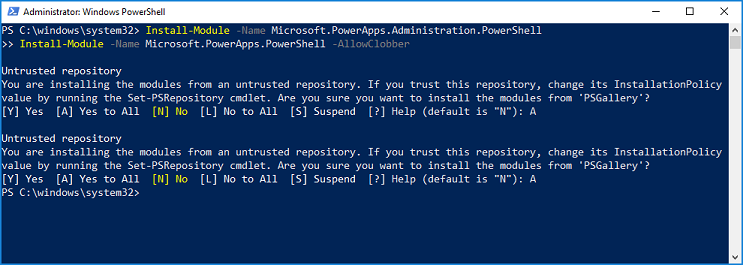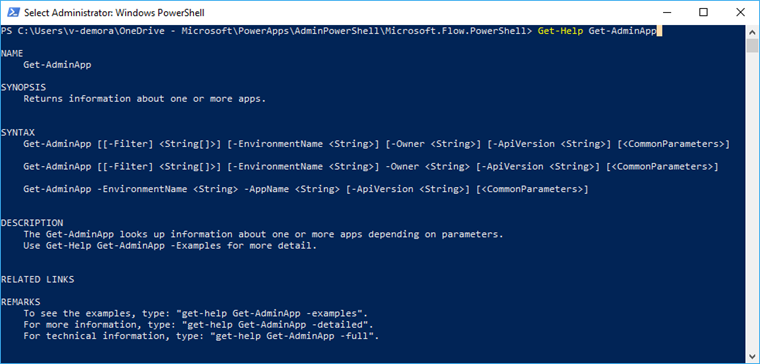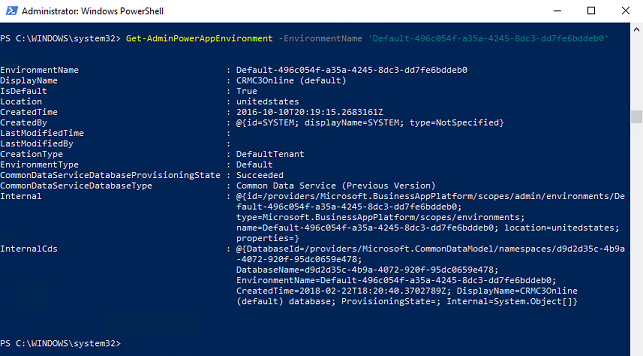How to Set Up Shadowsocks With Outline
Shadowsocks is a tool that uses the SOCKS5 proxy to reroute and disguise internet traffic and thus get past censorship blocks. It was developed initially by a Chinese programmer and is thus particularly useful in getting past the Great Firewall of China, though we’ve received reports you can use it for bypassing other regimes’ blocks, too.
- How to Set Up Shadowsocks the Easy Way
Assuming you want to give Outline a shot, though, let’s get started with downloading the program. For this. For this, go to the Outline website and click on “get Outline.” The next page will show you download links for both the Manager and the Client, for now just install the Manager.

Once downloaded, open the program (for Linux you need to open the .AppImage file) and you’ll be met with a screen where you can choose the cloud service or server you’re using to route your traffic through. We’re using DigitalOcean for ours, but there are plenty of other options. DigitalOcean is the easiest option by far, though; you don’t even need to have a server ready.

In most cases, you’d have to set up your server beforehand, but using DigitalOcean all you need to do is link Outline to your account and the hard work is done for you. Just follow the on-screen prompts to authorize Outline to access your hosting account, all you need to do is choose a server location.

If you’re in China, Singapore is probably your best bet, though Bengaluru in India is a good alternative; we went with Amsterdam. Whichever location you go with, just click “set up Outline” in the top right when you’re done and the program will get started. The setup process will take a few minutes.

Once it’s done setting up, you’ll be greeted by Outline’s connection center, where you can set up connections—both your own as well as those of whomever you want to share the connection with—and track data usage. In the top right, you can also go to the settings screen to find information about the server as well as tweak functions to your liking. In our case, though, we want to hook up a device to the server, so we need to click on the icon next to “my access key.”

You’ll get a pop-up, just click “connect this device” and then make sure to copy the secure key in the next screen. After that, you’ll go to a third screen where you need to install the Outline Client. Just click “install outline” and the download will automatically start.

Once it’s downloaded, go to your downloads folder and open up the installer for the client. If it’s on the same device as the Outline Manager, the key will be automatically detected. Otherwise, you can enter it manually (in the image below, we’ve blanked part of the secure key.) Then hit “Add Server.”

Then all you need to do to connect to your new Shadowsocks server is to hit “Connect.”

You should now be able to access the internet through your new server. If you want to connect any other devices—including mobile devices, as Outline will work on Android and iOS as well—you should install the Outline Client on that device and enter the secure key. You can also create new secure keys if you want to spread security credentials around among friends and family, it’s up to you. Either way, you should now be able to browse the free internet.
[mai mult...]