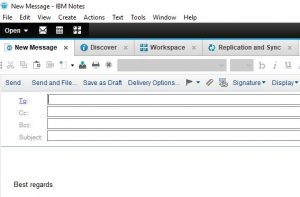Afla cum poti activa autentificarea in 2 pasi pentru WhatApp
Atunci cand dorim sa ne asiguram ca nu ne acceseaza nimeni contul de WhatApp, fara o a doua parola de autentificare.
[mai mult...]Soluții pentru problemele tale IT

Atunci cand dorim sa ne asiguram ca nu ne acceseaza nimeni contul de WhatApp, fara o a doua parola de autentificare.
[mai mult...]Atunci cand dorim sa ne asiguram ca nu ne acceseaza nimeni contul de Yahoo, fara o a doua parola de autentificare transmisa prin SMS.
[mai mult...]Atunci cand dorim sa ne asiguram ca nu ne acceseaza nimeni contul de facebook, fara o a doua parola de autentificare transmisa prin SMS.
[mai mult...]Cand doresti sa cunosti daca parola contului tau de email a cazut in mana unor hakeri.
[mai mult...]Room Mailboxes are often used to resereves rooms for meetings, trainings, by using Outlook`s Calendar.
In order to create a Room Mailbox, you have to open Exchange Management Console, go to Recipient Configuration, right click on Mailbox and select New Mailbox..
In the next window, select Room Mailbox and click Next.
For the next step, you can either select an existing user(if you already created one for the specific room), or create a new one, which is usually the case. If you go with new user, fill all the necessary filds (name, account, email address) and don`t forget to choose an Oraganisational Unit for it. For the following windows, you can click next, since you don`t have to make any additional settings for it to work.
You can then find the new Room in your outlook calendar, by searching for it by its name
[mai mult...]Nu este activat Letterhead-ul in mail.