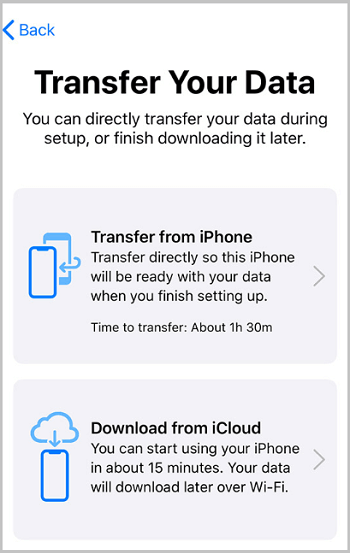How to optimize (overclock/undervolt) your amd sapphire gpu using SAPPHIRE TriXX app
Download & Install Sapphire TriXX
- Go to the official Sapphire site:
https://www.sapphiretech.com/en/software - Scroll to SAPPHIRE TriXX and click Download (make sure it’s the latest version).
- Open the downloaded .exe file and follow the on-screen instructions:
- Accept the license agreement
- Choose installation folder (default is fine)
- Let it install required drivers/components if prompted
- Once installed, launch TriXX from your desktop or Start Menu
- First Launch Setup
- Allow permissions: Windows may ask for admin permission — click Yes
- Select your GPU (if you have multiple)
- Familiarize yourself with the tabs:
- Hardware Monitor / Info → Real-time GPU stats (temps, usage, fan RPM, clocks)
- Overclocking → Adjust core/memory clock, voltage, and power limit
- Fan Control → Set auto, fixed, or custom fan curves
- TriXX Boost → Resolution scaling + Radeon Image Sharpening
- Profiles → Save and load settings.
- Using TriXX to Optimize
- Monitor Your GPU
- Go to Info tab → watch temperatures, fan speed, and clock speeds while gaming or running a benchmark
- This baseline helps you know how much headroom you have for overclocking
- Overclock for Performance
- Go to Overclocking tab
- Increase Core Clock in small increments (+25–50 MHz)
- Do the same with Memory Clock
- Optionally increase Board Power Limit (+10–20%)
- Apply settings, then test with a benchmark or a demanding game
- If stable, repeat; if unstable (crashes/artifacts), lower settings slightly.
Tip: Keep GPU temps below 80–85 °C for long-term safety.
- Undervolt for Efficiency (Optional)
- In Overclocking tab, lower VDDC (Voltage) slightly while keeping clocks stable
- This reduces heat and noise, but may require trial and error
- Control Fans
- Go to Fan Control tab.
- Choose:
- Automatic → GPU manages fans
- Fixed → Constant speed (louder, but stable temps)
- Custom Curve → Your own temperature-to-RPM mapping
- Test by running a game to check noise vs. temperature balance.
- Boost FPS with TriXX Boost
- Go to TriXX Boost tab
- Enable TriXX Boost
- Choose a slightly lower resolution (e.g., 85–90% of native) with Radeon Image Sharpening ON
- Launch your game — you should see a noticeable FPS bump.
- Save Profiles
- In Profiles tab, save different setups:
- Max OC → For gaming sessions
- Quiet Mode → Lower fan noise for everyday use
- Default → Stock settings.
- Testing & Stability Checks
- Use tools like FurMark, 3DMark, or demanding games to stress-test.
- Watch for:
- Screen artifacts (weird lines/shapes)
- Crashes
- Overheating
- If problems occur, lower your OC or voltage changes.
- Maintenance
- Keep TriXX updated from the official site.
- Clean your GPU fans every few months to maintain cooling efficiency.