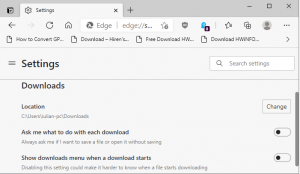Social
How to Turn Off Siri Reading Texts From Your Apple Watch
What to Know
Announce Messages on iPhone or Apple Watch will allow Siri to read your incoming text messages aloud to you. The Announce Messages feature only works when you’re wearing compatible headphones and when your device is locked. To turn off Announce Messages permanently, go to Settings > Control Center and tap the – (Minus) next to Announce Messages with Siri.
[mai mult...]Control Netflix With Alexa on Fire TV
What to Know
Say “Alexa” followed by the appropriate command. Only certain actions are supported, but Amazon continues to expand Alexa’s capabilities.
[mai mult...]HOW TO DOWNLOAD THE ANDROID 12 BETA VERSION
[mai mult...]Cele mai cumpărate gadgeturi și accesorii pentru munca de acasă
În anul 2020 cat si in 2021 cu toții am petrecut mai mult timp acasă, iar în toată această perioadă prioritățile și activitățile ni s-au schimbat aproape în totalitate. Munca s-a desfășurat mai mult la biroul de acasă, iar activitățile extra locuință nu s-au mai desfășurat cu aceeași ușurință. Și pentru că am petrecut timp mai mult în confortul locuinței, mulți dintre noi am investiti și în gadgeturi și accesorii pentru a ne ușura traiul.
[mai mult...]