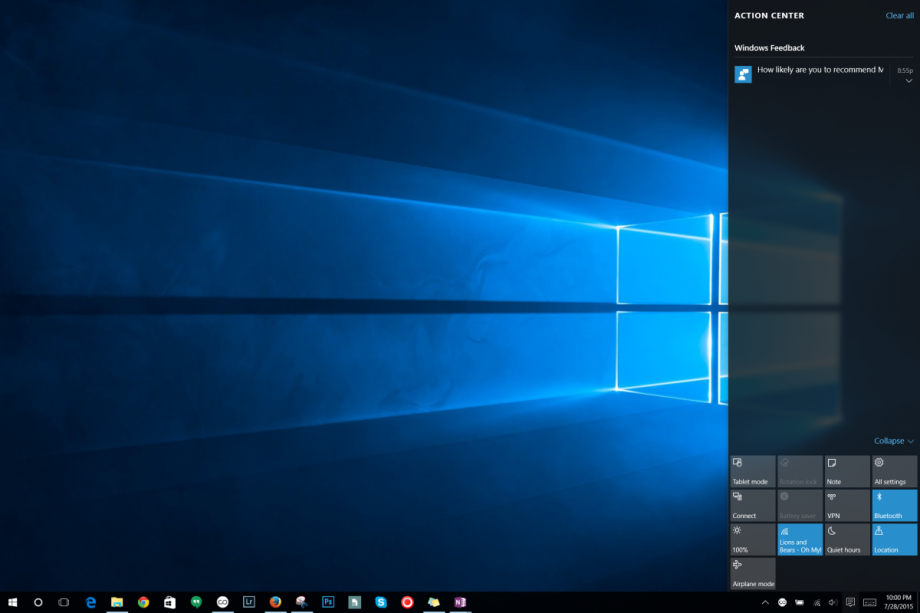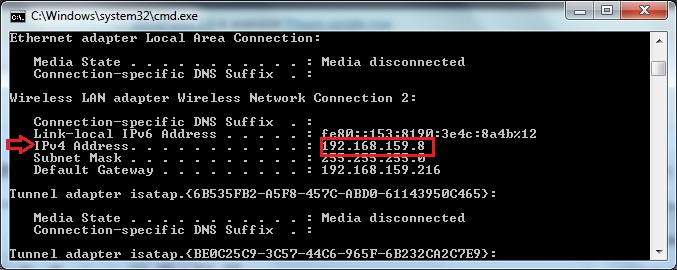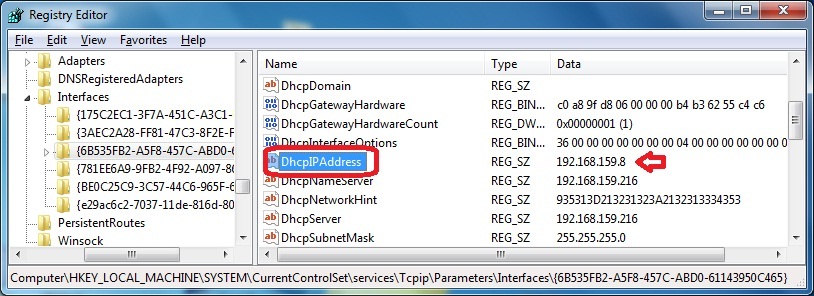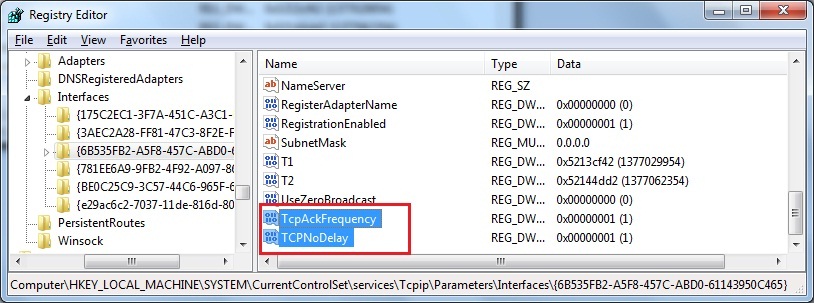Wondershare Filmora – detasarea sunetului de pe o inregistrare video
Wondershare Filmora Video Editor este un program de editare video versatil, creat in special pentru incepatorii din domeniu. Interfata este intuitiva si functiile pot fi usor de invatat. In acelasi timp exista o serie intreaga de efecte, filtre si chiar animatii ce pot fi aplicate doar prin cateva click-uri. Intr-o serie de articole vom prezenta modul in care pot fi folosite functiile primare ale acestui program. Mai jos puteti afla cum putem detasa sunetul de pe o inregistrare video.
[mai mult...]