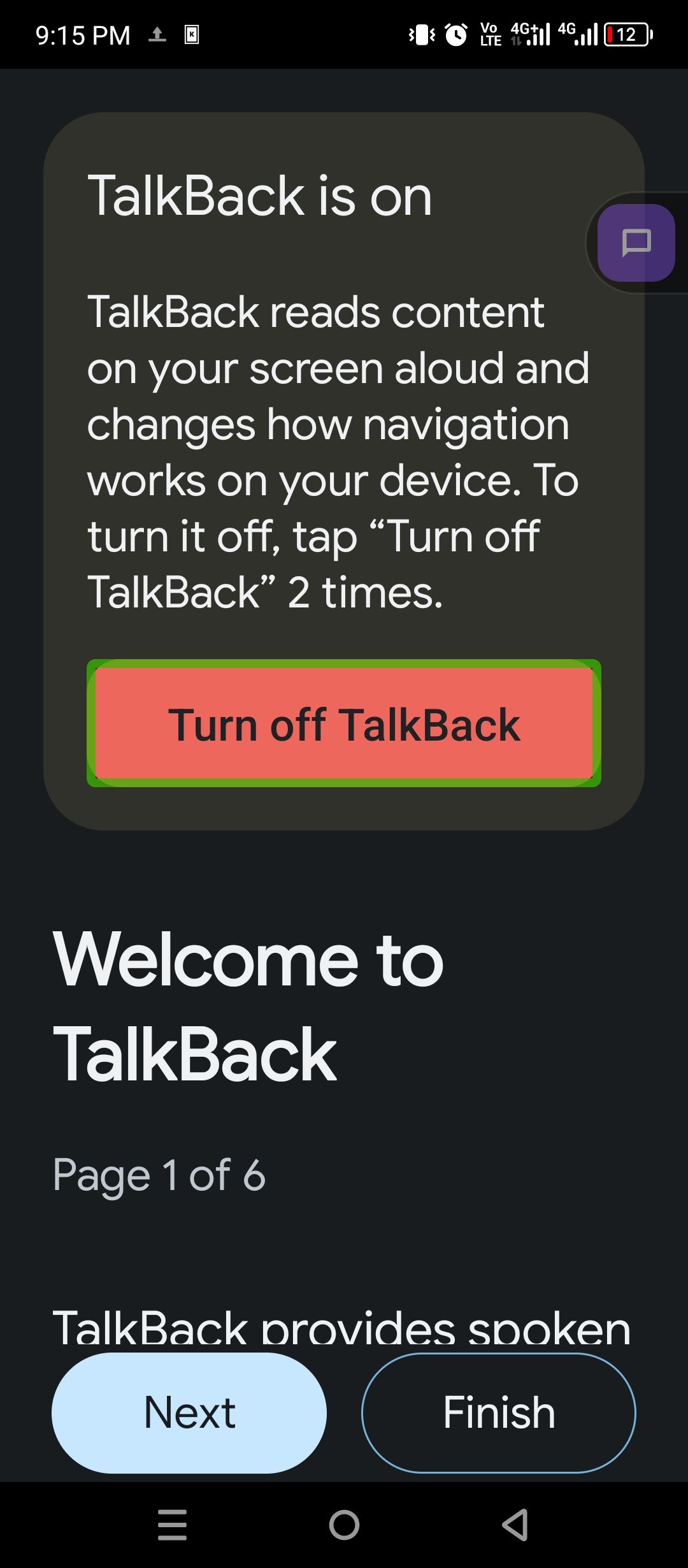How to send Text Messages without Wi-Fi or Cell Service on a Google Pixel
First, let’s talk about messaging standards. The old guard is SMS messages. These traditional texts don’t rely on mobile data or Wi-Fi. They use the cellular network’s voice channel, meaning if you have even a faint cellular connection, an SMS message should go through. However, this only applies to simple text messages. If you’re trying to send pictures, videos, or group messages (which are typically MMS messages), you will still need a data connection.
The SMS mobile phone texting standard turns 30 this year, and its insecurity and legacy features are holding the world back. Here’s why SMS needs to go away as soon as possible.
RCS (Rich Communication Services) is the next evolution of SMS, and Google is trying to use it as the answer to iMessage. It includes familiar features like read receipts, typing indicators, and higher-quality media sharing. The cool thing about RCS is that it can work over Wi-Fi. So, if you’re in a Wi-Fi-enabled area but have absolutely no cell signal, you can still send RCS messages to anyone else who has RCS enabled on their Android phone or iPhone. At this point, that’s most people.
SMS (Short Messaging Service) has been around for a long time, but it’s been slowly being replaced by a newer and much better standard for text messaging called “RCS.” You may have heard this mysterious acronym before, but what is RCS all about, and more importantly, how will it affect you?
Satellite SOS on a Pixel Phone
But what if you have neither cell service or Wi-Fi? This is where things get interesting. If you own a Google Pixel 9 series phone, you have a feature called “Satellite SOS.” This isn’t for casual texting with your friends, but it can be a literal lifesaver in emergencies. If you find yourself in a truly remote area with no signal in sight, your Pixel 9 can connect directly to satellites to send emergency messages.
First, a few prerequisites. As mentioned, you need a Pixel 9, Pixel 9 Pro, Pixel 9 Pro XL, or Pixel 9 Pro Fold (or presumably any model released after). Google Messages must be set as your default messaging app. Make sure you have as clear a view of the sky as you can get.
- Dial the emergency service line for your area (911 in the US, for example).
- If there’s no network coverage, you’ll see a “Satellite SOS” option in the dialer.
- Tap “Satellite SOS,” then “Use Satellite SOS,” and “Start.”
- You’ll be guided through a questionnaire about your emergency.
- Next, you’ll have the option to notify your emergency contacts of your location.
- Finally, follow the prompts to position your phone to connect to a satellite. Once connected, you’ll get a response from an emergency provider via text.
- When you’re ready, tap “End” to finish the session.