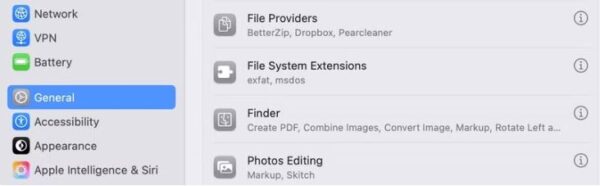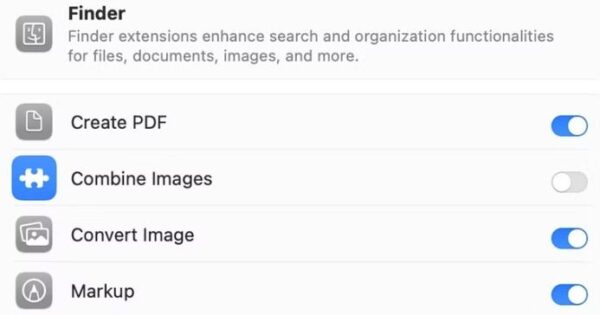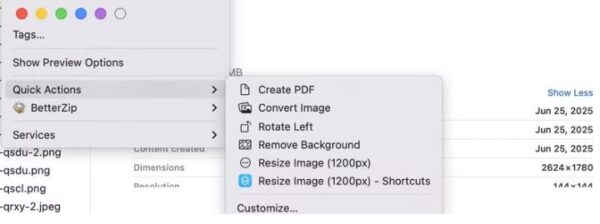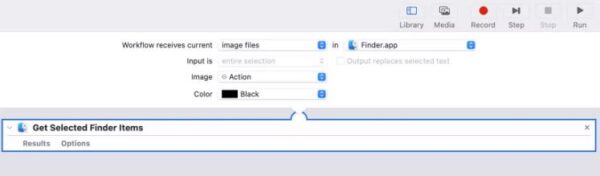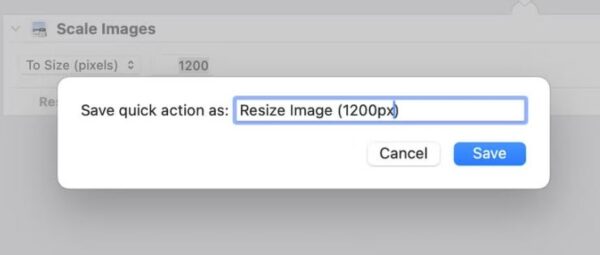4 Excel Power query commands you need to know
Have you heard of Power Query in Microsoft Excel but always thought that it’s only intended for Excel experts? Let me stop you there because, actually, Power Query is designed to be user-friendly and, most importantly, save you a lot of hassle when organizing your data.
[mai mult...]