What is Pandas?
built on top of the Python programming language.
Soluții pentru problemele tale IT

PySpark is an interface for Apache Spark in Python. It not only allows you to write Spark applications using Python APIs, but also provides the PySpark shell for interactively analyzing your data in a distributed environment. PySpark supports most of Spark’s features such as Spark SQL, DataFrame, Streaming, MLlib (Machine Learning) and Spark Core.
[mai mult...]The best way to update PowerShell is through the command line, using winget.
[mai mult...]Google Docs has no official option to rotate text in your documents but you can use a workaround to do that. To start the process, launch a web browser on your computer and open Google Docs.
When your document launches, place the cursor where you want to add the rotated text. Then, from Google Docs menu bar, choose Insert -Drawing -New.
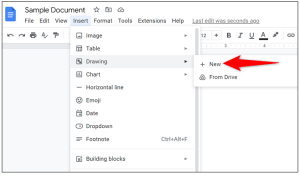
A Drawing window will launch. Here, in the toolbar items at the top, click the Text Box tool which is an icon of a box with a T in it.
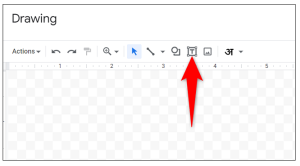
On the blank canvas, draw a text box. Then, click the box and add your text.
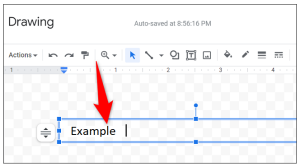
After entering the text, at the top of your text box, you’ll see a blue dot. Click and drag this dot to begin rotating your text box.
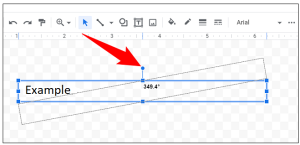
Add the text to your document by selecting Save and Close at the top-right corner of the Drawing window. On your document screen, you’ll find your rotated text.
[mai mult...]Have you ever been working on an Excel spreadsheet when dotted lines suddenly appeared? While fine to some, those dotted lines may be distracting to others. We’ll show you when and why these dotted lines appear and how to remove them.
There are a few instances where you may see dotted lines in Excel. If you set up your sheet to print or use the Page Break Preview, you’ll see dotted lines for page breaks when you return to the Normal view. Additionally, if you share a spreadsheet with editing privileges, a collaborator may add a border with a dotted line style.
[mai mult...]This option is the quickest method to print a selected range of cells. Select and highlight the range of cells you want to print.
Next, click File > Print or press Ctrl+P to view the print settings.
Click the list arrow for the print area settings and then select the “Print Selection” option.
The preview will now show only the selected area. Click “Print” to finish the process.
Setting the Print Area in Microsoft Excel
