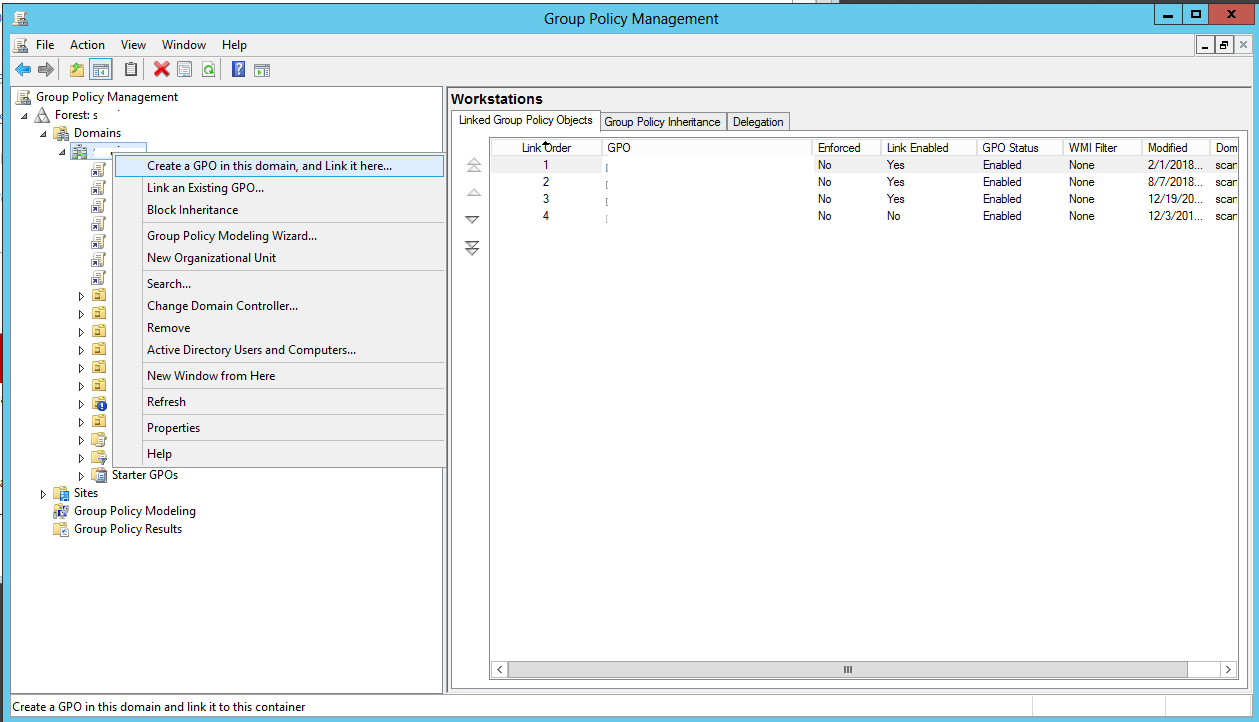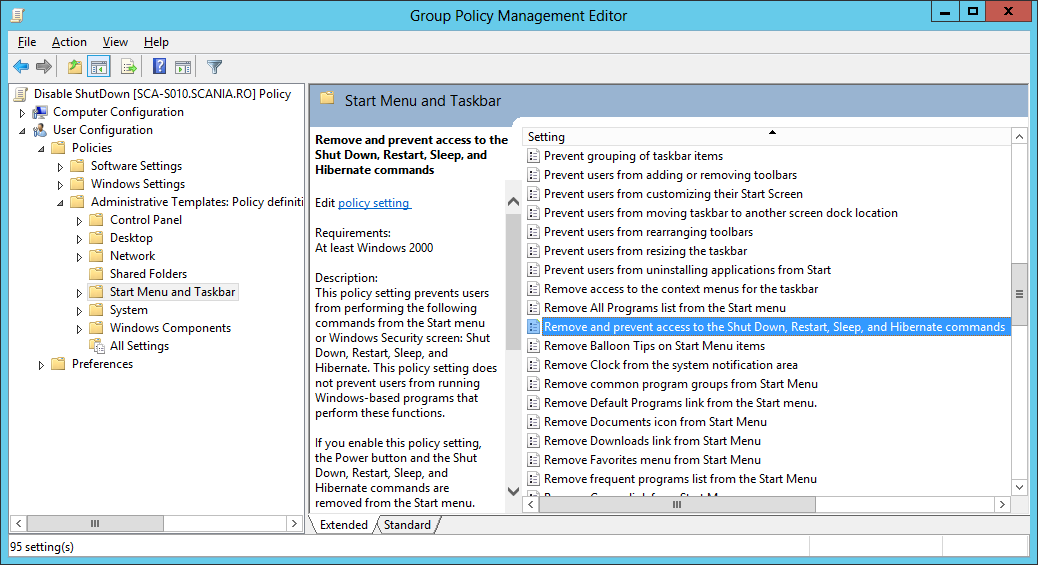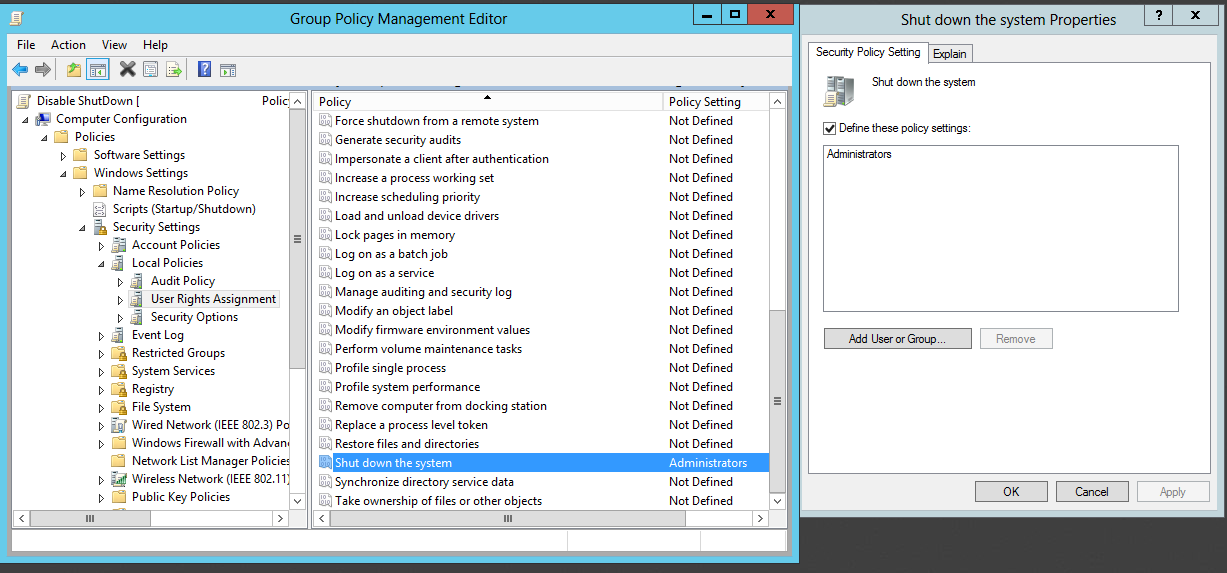Setare utilizatori de tip user pentru acces remote desktop in Windows 2008/2012 Server
Ne lovim uneori de necesitatea de a ne conecta remote desktop la un server, dar bineinteles, unii useri nu ar trebui sa aiba rol de administrator, pentru a putea face acest lucru, stiut fiind faptul ca userii de tip administrator au implicit acces remote desktop.
Nu voi intra in detaliu, despre ce anume trebuie facut ca serverul sa poata fi contactat remote(port forwarding, activare acces remote), ci pur si simplu doar pasii de a da drepturi de conectare remote desktop unui utilizator cu drepturi de user.
[mai mult...]