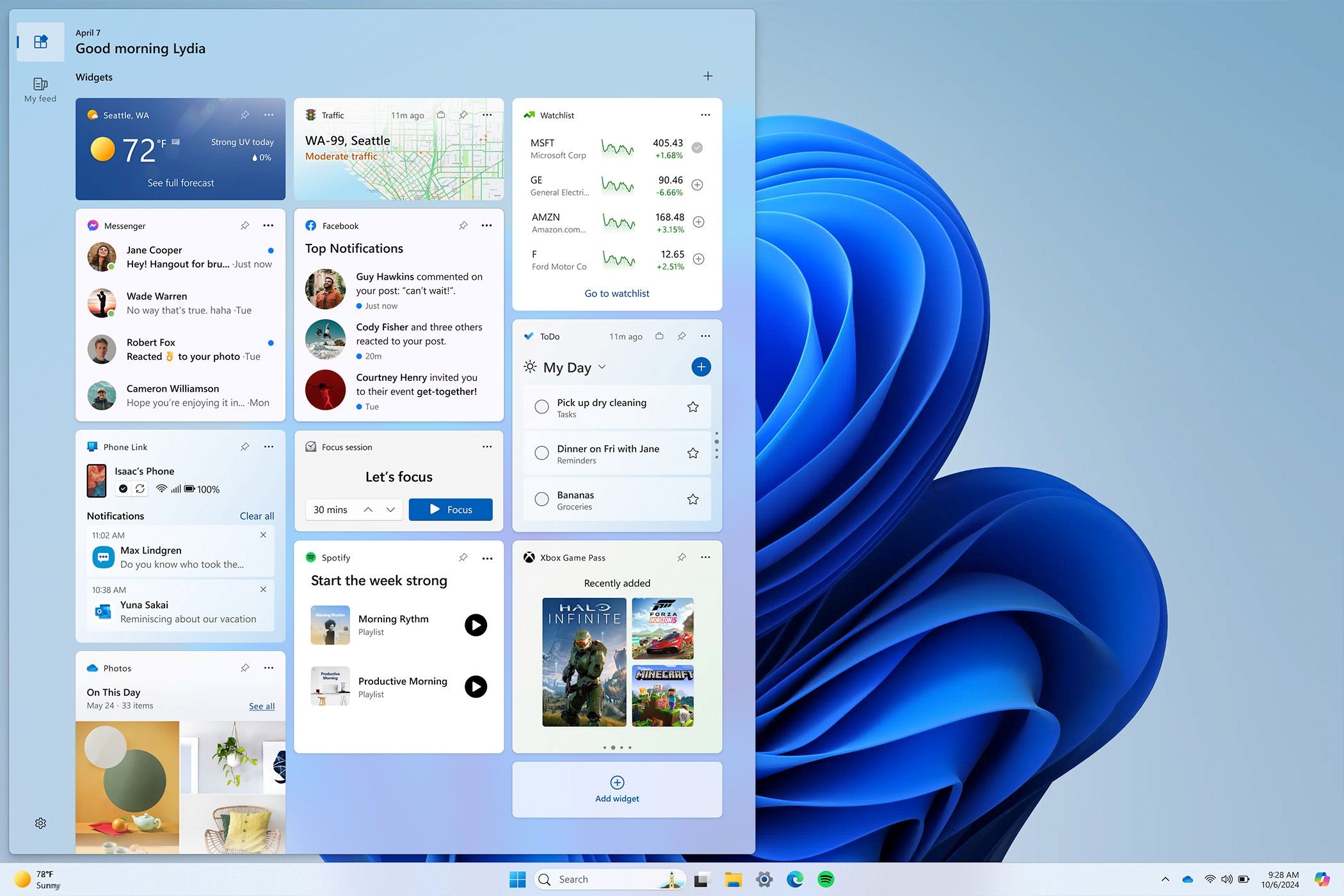Situatie
Windows may be the most popular desktop OS, but it’s not the most capable one. Linux outshines Windows in a number of areas—from full control over how your desktop looks to reviving decade-old hardware abandoned by Microsoft’s OS.
Solutie
On Windows, what you see is pretty much what you get. Sure, you can change your wallpaper and maybe fiddle with some color accents, and you can even buy special software like Start11 to make a few extra tweaks. But when it comes to truly customizing your desktop experience, Windows keeps you on a very short leash.
Linux, on the other hand, gives you the keys to the UI (user interface) kingdom. Move your taskbar wherever you want, add fancy widgets to your desktop, or completely overhaul your lock screen—Linux will empower you to do all that and more. Granted, Windows did allow you to move the taskbar to any edge of the screen, even until Windows 10. But with Windows 11, Microsoft, in its infinite wisdom, decided to glue the taskbar to the bottom of your display.
Linux says “nah” to that nonsense. Whether you’re using KDE Plasma, GNOME, or pretty much any other desktop environment, you can slap that taskbar (panel or dash) wherever your heart desires—top, bottom, left, right; even have multiple taskbars if you want. It’s your system, after all!
Windows widgets are—fine, I guess. However, they’re tucked away in their own little panel, feeling more like an afterthought than a useful feature.
Linux doesn’t play like that! Take KDE Plasma, for example. Its widgets (called Plasmoids) are a core part of the desktop experience. You can spice up your desktop with system monitors, weather forecasts, sticky notes, and more—all accessible at a glance.
Linux offers a dynamic lock screen experience. GNOME users can tap into the power of GDM (GNOME Display Manager) to customize their lock screens. Meanwhile, KDE Plasma has SDDM (Simple Desktop Display Manager) to tweak lock screens. With these tools, you can create lock screens that are functional and downright beautiful.
The Windows lock screen is pretty pale in comparison, except where it’s a lot more noisy and intrusive! You don’t have many ways to customize it besides the wallpaper and a few widgets. Microsoft also throws in a few ads for its services, like Office 365.
Windows 11’s system requirements read like a wishlist for a new PC. Now, Microsoft claims you can run it on a 1 GHz dual-core CPU with 4GB of RAM and 64GB of storage. But let’s be real—paint dries faster than you can work on Windows with these specs.
For a decent Windows 11 experience, you’re looking at:
- Minimum 8GB of RAM (and that’s just for basic tasks)
- A modern quad-core CPU (preferably no older than 3-4 years)
- At least 256GB of storage (ideally 512GB if you want to store files or games)
Linux is a much slimmer and more efficient operating system. For example, Ubuntu has a reputation for being one of the “heavier” Linux distros. Still, it’ll run smoothly on:
- A 1.5GHz dual-core CPU
- 4GB of RAM (8GB if you want to go wild with multitasking)
- 50GB of storage
And I repeat, Ubuntu is on the heavier side of Linux distros. Linux Lite or Xubuntu can smoothly run on even older (or weaker) specs. This makes Linux perfect for breathing life back into old laptops and desktops.
3 Take your entire OS on a USB Stick
Let’s say you have a thumb drive with Windows 11 flashed on it. If you plug that into a PC, you’ll be prompted to install the OS, and only after the installation is complete can you start using it. For most people, this is normal behavior, but to Linux users, it’s borderline backward technology.
You see, if you have a Linux distro flashed onto a thumb drive, you can stick it into a PC and start using the OS without needing to install it. This is called a live environment, where you can open a browser, search the internet, potentially create a document using LibreOffice Writer, and even take a print!
Microsoft did offer a feature called ” Windows To Go ” for some enterprise editions of Windows 8 and 10, which allowed for a portable Windows environment on a USB drive. However, this feature has been deprecated with Windows 11. That said, you need to install a distro to save files and have it remember the changes you made between reboots. However, there’s a feature called persistent live booting, where you can save changes directly on the thumb drive.
This means you can carry your entire OS, with all your apps, settings, and files, in your pocket. Simply plug it into any computer and have your PC with everything you need. Don’t cheap out on your USB drive if you plan to use persistent live booting. All that reading and writing can wear out a low-quality drive pretty fast. Also, a USB-based OS won’t be as speedy as one installed on the PC’s SSD.
4 Actually respects your Privacy
Windows and privacy have a complicated relationship! Microsoft’s OS has a reputation for being a bit of a data hog, collecting telemetry left and right. And let’s not get started on the ads—even in the start menu! Linux takes a decidedly different approach. Most distros have an opt-in policy for telemetry; even then, the data collected is far less extensive. You also won’t find any ads cluttering your desktop, and no AI assistant trying to anticipate your every move.
This might not be the most pragmatic use case unless you are dual-booting Windows and Linux. Since Linux supports reading and writing to NTFS—the file system Windows uses, you can boot into your Linux PC and start tweaking your Windows file. For example, you can easily grab documents or pictures on a Windows drive and move them over to Linux or vice versa.
Unfortunately, Windows doesn’t recognize most third-party file systems. Your Linux installation is likely using EXT4, BTRFS, or XFS as its file system, and Windows can’t read any of them by default. You won’t be able to see any of your Linux drives from the Windows system unless you’re using a third-party tool. But again, the experience isn’t as seamless as with Linux, and some of these tools only allow read-only access. Overall, Windows has its strengths; it’s familiar, it’s widely supported, and for many users, it gets the job done. But if you’re looking for an OS that gives you true control over your computing experience, Linux is hard to beat.
From turning ancient hardware into useful machines to carrying your entire computing environment in your pocket, Linux opens up possibilities that Windows users can only dream of. And with the constant improvements in user-friendliness and software compatibility, there’s never been a better time to give Linux a try.