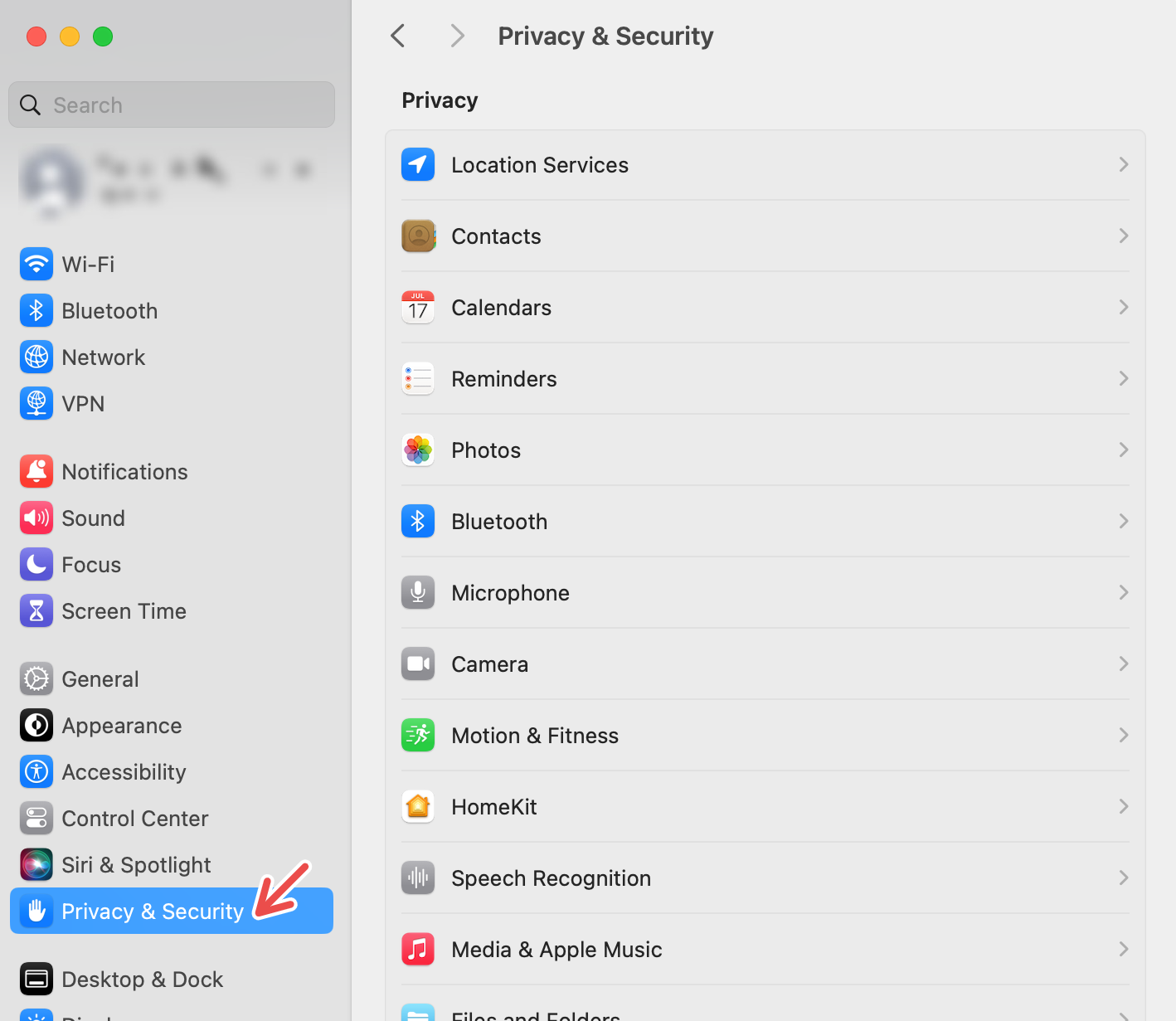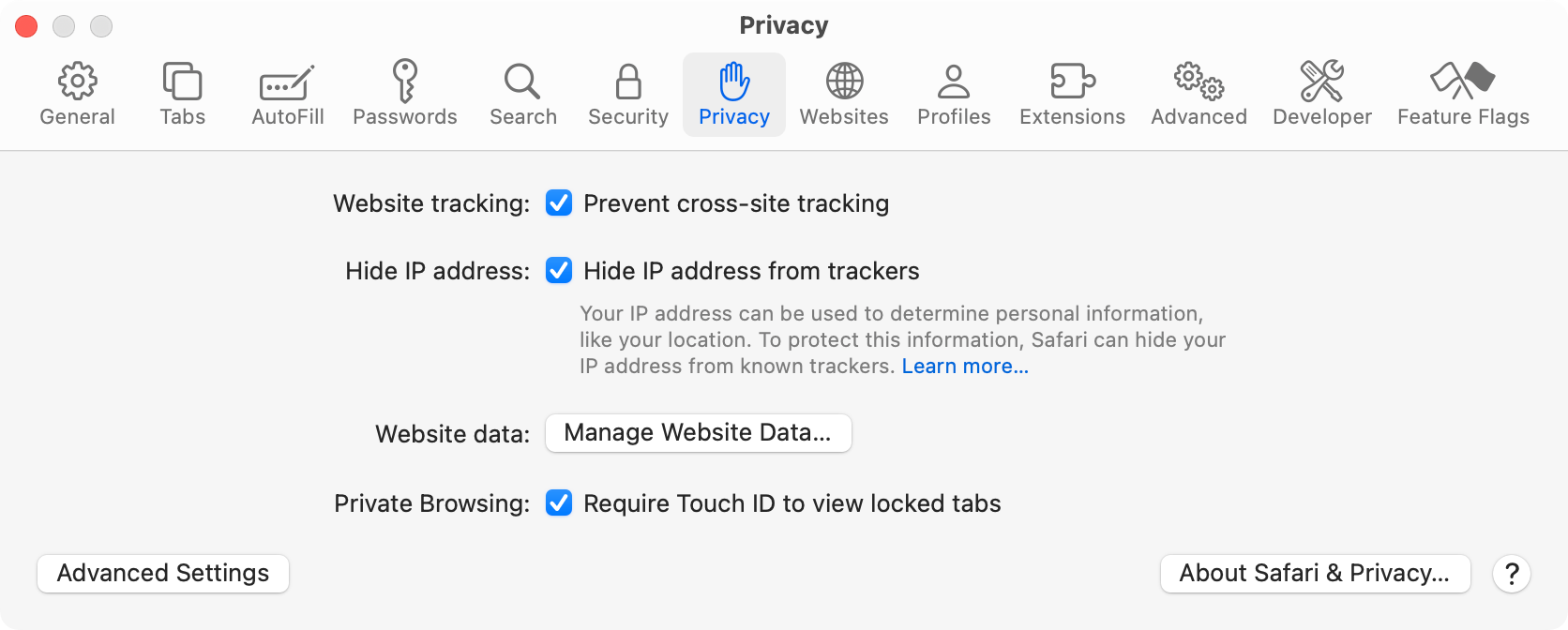Situatie
Privacy is central to the macOS user experience. Keeping a close eye on privacy controls regularly is a good precaution to safeguard your Mac from prying eyes, local and remote. Most privacy settings for your Mac can be accessed from System Settings, whereas others are accessible within apps like Safari.
Backup
1 Encrypt Your Mac’s Data
Your Mac’s data can be protected with FileVault, is a security measure you can take to ensure that a third party cannot access your Mac’s data without entering a password of your choosing. To set up FileVault, go to Settings > Privacy & Security > Security > FileVault > Turn On.
In the event that you forget your password, you can choose to use your iCloud account or a recovery key to unlock your disk. If you choose the recovery key route, make sure that you take note of the key and store it- losing your recovery key would mean that you will not be able to access your data.
2 Protect Your Camera and Microphone Privacy
Webcam and camera privacy is something that I am overly cautious of, which is why I make sure to monitor the Mac apps that have access to my camera. You can control this by going to Settings > Privacy & Security > Privacy > Camera. Now, you can toggle and control which apps have camera access. Be mindful of camera access when you install new apps too.
Similarly, you can control which apps have access to your microphone, by clicking on the “Microphone” option in Privacy.
3 Set Up a Firewall
Setting up a firewall on your Mac will enhance your network security. Essentially, a firewall protects your Mac by blocking apps and services from accepting incoming connections that could potentially be malicious, or cyberattacks. To make sure that your Mac’s firewall is turned on, go to Settings > Network > Firewall. Check if the firewall is active, and turn it on if it is inactive.
4 Use and Share Saved Passwords Securely
Password privacy and security is something I try to keep track of regularly, to avoid saving passwords for websites that I might not remember giving access to. Your Mac lets you use iCloud Keychain to securely save your passwords across websites and browsers.
To check your password security, go to Settings > Passwords and use Touch ID or enter your password to access a list of your saved passwords and passkeys. From here, you can edit, delete, and change your saved passwords. This setting also lets you know if any of your passwords are compromised, and recommends changing passwords that are duplicated across multiple websites.
Securely sharing your passwords with trusted contacts is also something you can explore.
5 Make Sure Safari Is Protected
It’s also a good idea to check up on your browser privacy from time to time. Safari has a few privacy settings that you can turn on to ensure that you get the most out of Apple’s browser.
You can choose to use private browsing by default. This will mean that your browsing details are never saved and the websites you visit will not be shared with other Apple devices that you own. To turn this setting on, open the Safari app and click on “Safari” from the menu options. Then, go to Settings > General > “Safari opens with”, and change the setting to “A new private window.”
You should also pay a visit to Safari > Settings > Privacy and make sure “Prevent cross-site tracking” and “Hide IP address from tracking” are both enabled to help defeat web trackers. You can also turn on the Touch ID requirement to see locked tabs (private windows will automatically lock after a short period of inactivity).
Another privacy measure on Safari that you can take is to clear cookies and manage website data. Go to Safari > Settings > Privacy > Manage Website Data. Here, you can see which websites have stored data locally on your machine, which could potentially be used to track your browsing. Click “Remove All” to remove the data. You might get logged out of the websites listed in this box, so pay heed.
6 Keep Ad Tracking in Check
Privacy threats from ad tracking are a concern for me, as someone who uses their laptop for a significant part of the day. Apple Advertising is transparent about not tracking you, and protecting your privacy by not tracking your activity on third-party websites. However, if you want to make sure your privacy is locked in, you can control if your Mac allows for personalized ads.
Turn off personalized ads by going to Settings > Privacy & Settings > Privacy > Apple Advertising > Personalized Ads, and toggle.
7 Decide Whether or Not to Share Analytics
You can make sure that your data privacy and security are protected by controlling a few different settings, and one of them is picking what Mac analytics are shared with Apple’s developers. Go to Settings > Privacy & Security > Privacy > Analytics & Improvements. Here, click on “Share Mac Analytics” and switch it off. This blocks your diagnostics and usage data from being shared automatically with Apple.
If your “Share with App Developers” option is switched off, you can block your Mac from sharing crash and usage data with app developers. You can also find an option called “Share your iCloud Analytics” here, which you can choose to turn on or off.
8 Know how to go into Lockdown Mode
This is a last resort “doomsday button” kind of setting, but it is always better to be safe than sorry. Knowing that this security measure exists on your Mac may come in handy in the extreme case that your Mac is undergoing a cyberattack. Turning on Lockdown Mode will seriously limit access to apps, websites, and certain Mac features, while rendering certain elements unavailable.
If you ever need to turn on Lockdown Mode, go to Settings > Privacy & Security > Security > Lockdown Mode, and turn it on.
Apart from these features, you can check and control your Mac’s location, photo, Bluetooth, and audio recording privacy under System Settings > Privacy. As a rule of thumb, watch which websites have access to your personal information on your Mac and update this if needed.