Situatie
You can directly schedule a single program to start up at a particular time in Task Scheduler. However, if you want to launch multiple programs, a batch file is needed. Here’s how to create and automate one.
Solutie
Pasi de urmat
Open New Document in Notepad, and add this as the first line: @echo off. Echo off basically turns off command echoing so that you don’t get any messages when running the commands in the batch file.
In the next line we will specify the programs to run. Add each program on a separate line.
The rem command is just a comment to identify the program, CD command changes the directory, and start is, well it just starts the program.
After adding all the programs you want, finish the script by adding Exit at the end. Save the file as a batch file with the name start.bat.
- We’re done with our script. Now, to run the script at a specific time it has to be scheduled as a task.
- Open Task Scheduler by entering
taskschd.mscin the Run dialog.
- When Task Scheduler opens, create a new Task, and give it a name.
- In Triggers tab, configure the schedule you want the batch script to run at.
- In Actions tab, browse and select
start.batfile.
If you want, you can configure more settings in “Conditions” and “Settings” tab, but they are not necessary. Finally, click OK to save changes.

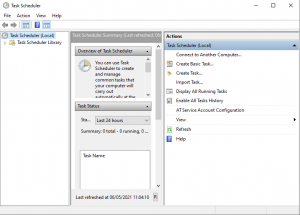

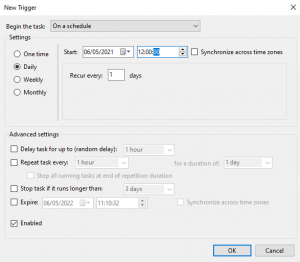

Leave A Comment?