Situatie
Nu de puține ori ne-am confruntat cu situația în care avem nevoie, din diferite motive, să accesăm unul sau mai multe foldere / meniuri ale sistemului de operare, care însă pot fi ascunse tocmai pentru a nu fi accesibile oricui.
Sistemul de operare Windows ne permite să accesăm aceste locații / meniuri foarte ușor, folosind Shell command.
În cele ce urmează vă voi arăta cum să accesați aceste locații ascunse și nu numai, într-un mod simplu și rapid.
Solutie
Pasi de urmat
Practic, prin intermediul Shell command, vom da o comandă sistemului de operare de a deschide o locație dorită prin intermediul funcției Run ( tastele Windows + R ).
De exemplu, vrem să accesăm direct lista cu programele instalate. În acest sens, vom utiliza fereastra de dialog Run și vom scrie comanda shell:ChangeRemoveProgramsFolder (1), dupa care dăm Enter sau facem click pe OK (2).
Mai departe, se va deschide direct lista cu programele instalate. Astfel, decât să utilizăm Control Panel ca să ajungem la Programs and Features, putem utiliza această comandă care ne va duce direct unde dorim.
Evident, există o multitudine de comenzi pentru a accesa diferite locații / meniuri ascunse sau nu, ale sistemul de operare.
Acestea sunt următoarele ( în stânga este comanda și în dreapta este locația care o va deschide ):
- shell:AccountPictures – %AppData%MicrosoftWindowsAccountPictures
- shell:AddNewProgramsFolder – Control PanelAll Control Panel ItemsGet Programs
- shell:Administrative Tools – %AppData%MicrosoftWindowsStart MenuProgramsAdministrative Tools
- shell:AppData – %AppData%
- shell:Application Shortcuts – %LocalAppData%MicrosoftWindowsApplication Shortcuts
- shell:AppsFolder – Applications
- shell:AppUpdatesFolder – Installed Updates
- shell:Cache – %LocalAppData%MicrosoftWindowsINetCache
- shell:Camera Roll – %UserProfile%PicturesCamera Roll
- shell:CD Burning – %LocalAppData%MicrosoftWindowsBurnBurn
- shell:ChangeRemoveProgramsFolder – Control PanelAll Control Panel ItemsPrograms and Features
- shell:Common Administrative Tools – %ProgramData%MicrosoftWindowsStart MenuProgramsAdministrative Tools
- shell:Common AppData – %ProgramData%
- shell:Common Desktop – %Public%Desktop
- shell:Common Documents – %Public%Documents
- shell:CommonDownloads – %Public%Downloads
- shell:CommonMusic – %Public%Music
- shell:CommonPictures – %Public%Pictures
- shell:Common Programs – %ProgramData%MicrosoftWindowsStart MenuPrograms
- shell:CommonRingtones – %ProgramData%MicrosoftWindowsRingtones
- shell:Common Start Menu – %ProgramData%MicrosoftWindowsStart MenuProgramsStartup
- shell:Common Startup – %ProgramData%MicrosoftWindowsStart MenuProgramsStartup
- shell:Common Templates – %ProgramData%MicrosoftWindowsTemplates
- shell:CommonVideo – %Public%Videos
- shell:ConflictFolder – Control PanelAll Control Panel ItemsSync CenterConflicts
- shell:ConnectionsFolder – Control PanelAll Control Panel ItemsNetwork Connections
- shell:Contacts – %UserProfile%Contacts
- shell:ControlPanelFolder – Control PanelAll Control Panel Items
- shell:Cookies – %LocalAppData%MicrosoftWindowsINetCookies
- shell:CookiesLow – %LocalAppData%MicrosoftWindowsINetCookiesLow
- shell:CredentialManager – %AppData%MicrosoftCredentials
- shell:CryptoKeys – %AppData%MicrosoftCrypto
- shell:desktop – Desktop
- shell:device Metadata Store – %ProgramData%MicrosoftWindowsDeviceMetadataStore
- shell:documentsLibrary – LibrariesDocuments
- shell:downloads – %UserProfile%Downloads
- shell:dpapiKeys – %AppData%MicrosoftProtect
- shell:Favorites – %UserProfile%Favorites
- shell:Fonts – %WinDir%Fonts
- shell:Games – Games
- shell:GameTasks – %LocalAppData%MicrosoftWindowsGameExplorer
- shell:History – %LocalAppData%MicrosoftWindowsHistory
- shell:HomeGroupCurrentUserFolder – Homegroup(user-name)
- shell:HomeGroupFolder – Homegroup
- shell:ImplicitAppShortcuts – %AppData%MicrosoftInternet ExplorerQuick LaunchUser PinnedImplicitAppShortcuts
- shell:InternetFolder – Internet Explorer
- shell:Libraries – Libraries
- shell:Links – %UserProfile%Links
- shell:Local AppData – %LocalAppData%
- shell:LocalAppDataLow – %UserProfile%AppDataLocalLow
- shell:MusicLibrary – LibrariesMusic
- shell:MyComputerFolder – This PC
- shell:My Music – %UserProfile%Music
- shell:My Pictures – %UserProfile%Pictures
- shell:My Video – %UserProfile%Videos
- shell:NetHood – %AppData%MicrosoftWindowsNetwork Shortcuts
- shell:NetworkPlacesFolder – Network
- shell:OneDrive – OneDrive
- shell:OneDriveCameraRoll – %UserProfile%OneDrivePicturesCamera Roll
- shell:OneDriveDocuments – %UserProfile%OneDriveDocuments
- shell:OneDriveMusic – %UserProfile%OneDriveMusic
- shell:OneDrivePictures – %UserProfile%OneDrivePictures
- shell:Personal – %UserProfile%Documents
- shell:PicturesLibrary – LibrariesPictures
- shell:PrintersFolder – All Control Panel ItemsPrinters
- shell:PrintHood – %AppData%MicrosoftWindowsPrinter Shortcuts
- shell:Profile – %UserProfile%
- shell:ProgramFiles – %ProgramFiles%
- shell:ProgramFilesCommon – %ProgramFiles%Common Files
- shell:ProgramFilesCommonX64 – %ProgramFiles%Common Files (64-bit Windows only)
- shell:ProgramFilesCommonX86 – %ProgramFiles(x86)%Common Files (64-bit Windows only)
- shell:ProgramFilesX64 – %ProgramFiles% (64-bit Windows only)
- shell:ProgramFilesX86 – %ProgramFiles(x86)% (64-bit Windows only)
- shell:Programs – %AppData%MicrosoftWindowsStart MenuPrograms
- shell:Public – %Public%
- shell:PublicAccountPictures – %Public%AccountPictures
- shell:PublicGameTasks – %ProgramData%MicrosoftWindowsGameExplorer
- shell:PublicLibraries – %Public%Libraries
- shell:Quick Launch – %AppData%MicrosoftInternet ExplorerQuick Launch
- shell:Recent – %AppData%MicrosoftWindowsRecent
- shell:RecordedTVLibrary – LibrariesRecorded TV
- shell:RecycleBinFolder – Recycle Bin
- shell:ResourceDir – %WinDir%Resources
- shell:Ringtones – %ProgramData%MicrosoftWindowsRingtones
- shell:Roamed Tile Images – %LocalAppData%MicrosoftWindowsRoamedTileImages
- shell:Roaming Tiles – %AppData%MicrosoftWindowsRoamingTiles
- shell:SavedGames – %UserProfile%Saved Games
- shell:Screenshots – %UserProfile%PicturesScreenshots
- shell:Searches – %UserProfile%Searches
- shell:SearchHistoryFolder – %LocalAppData%MicrosoftWindowsConnectedSearchHistory
- shell:SearchHomeFolder – search-ms:
- shell:SearchTemplatesFolder – %LocalAppData%MicrosoftWindowsConnectedSearchTemplates
- shell:SendTo – %AppData%MicrosoftWindowsSendTo
- shell:Start Menu – %AppData%MicrosoftWindowsStart Menu
- shell:StartMenuAllPrograms – StartMenuAllPrograms
- shell:Startup – %AppData%MicrosoftWindowsStart MenuProgramsStartup
- shell:SyncCenterFolder – Control PanelAll Control Panel ItemsSync Center
- shell:SyncResultsFolder – Control PanelAll Control Panel ItemsSync CenterSync Results
- shell:SyncSetupFolder – Control PanelAll Control Panel ItemsSync CenterSync Setup
- shell:System – %WinDir%System32
- shell:SystemCertificates – %AppData%MicrosoftSystemCertificates
- shell:SystemX86 – %WinDir%SysWOW64
- shell:Templates – %AppData%MicrosoftWindowsTemplates
- shell:ThisPCDesktopFolder – Desktop
- shell:UsersFilesFolder – %UserProfile%
- shell:User Pinned – %AppData%MicrosoftInternet ExplorerQuick LaunchUser Pinned
- shell:UserProfiles – %HomeDrive%Users
- shell:UserProgramFiles – %LocalAppData%Programs
- shell:UserProgramFilesCommon – %LocalAppData%ProgramsCommon
- shell:UsersLibrariesFolder – Libraries
- shell:VideosLibrary – LibrariesVideos
- shell:Windows – %WinDir%


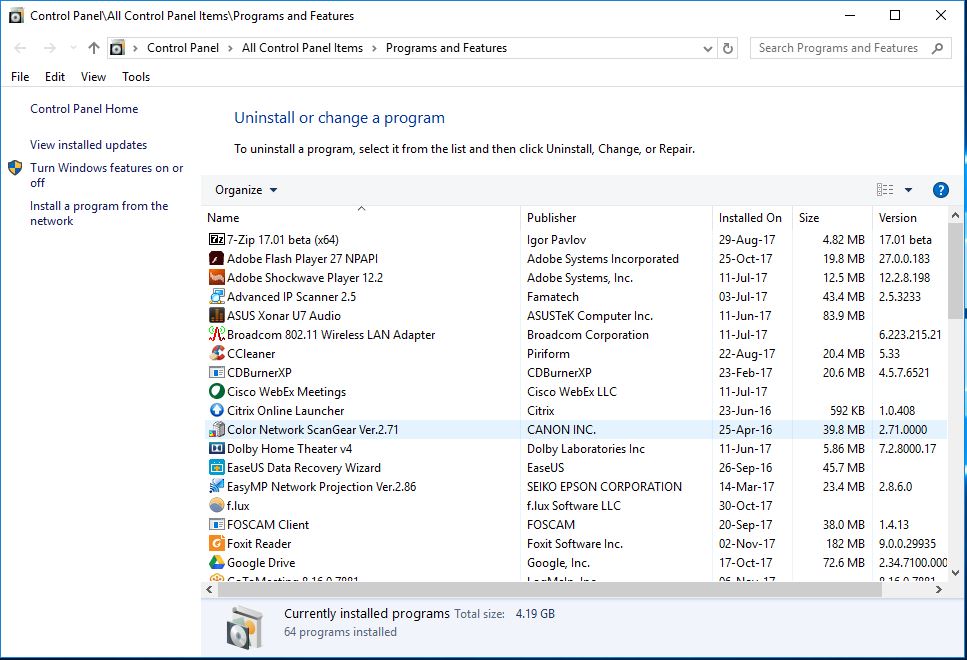
Leave A Comment?