Situatie
Whenever you start a PC running Windows, an Internet connection test is run automatically to test the Internet availability. The test tries to connect to a Microsoft website — http://www.msftncsi.com/ — to download the ncsi.txt text file from the server the website is hosted on.
Windows knows then if your computer has Internet access, local area network access, or no network access at all.
Solutie
The Registry
This is the easier option. All it takes is to change the value of a single Registry key and be done with it for good.
- Use the Windows-R combination to bring up the run box on your system.
- Type regedit and hit enter.
- Confirm the UAC prompt that appears.
- Navigate to the following folder: HKEY_LOCAL_MACHINE\SYSTEM\CurrentControlSet\services\NlaSvc\Parameters\Internet
- Double-click on EnableActiveProbing and change its value from 1 to 0.
- This disables the feature. Should you wish to enable it again at a later point in time, change its value back to 1.
Group Policy
If you have access to the Group Policy Editor, you may modify the feature there as well.
- Use Windows-R to bring up the run box.
- Type gpedit.msc and hit enter.
- Navigate to the following folder: Local Computer Policy > Computer Configuration > Administrative Templates > Network > Network Connectivity Status Indicator.
- Here you find five settings.
- Corporate DNS Probe Host Address defines the expected address of the host name used for the DNS probe.
- Corporate DNS Probe Host Name defines the host name of a PC known to be on the corporate network.
- Corporate Site Prefix List defines the list of IPv6 corporate site prefixes that you want monitored for connectivity.
- Corporate Website Probe URL defines the address of the website that you want to perform an active probe against.
- Domain Location Determination URL defines the HTTPS url of the corporate website used to determine the domain’s location.
- To simply turn off the feature, you need to navigate to another folder: Local Computer Policy > Computer Configuration > Administrative Templates > System > Internet Communication Management > Internet Communication Settings.
- Here you find Turn off Windows Network Connectivity Status Indicator active tests.

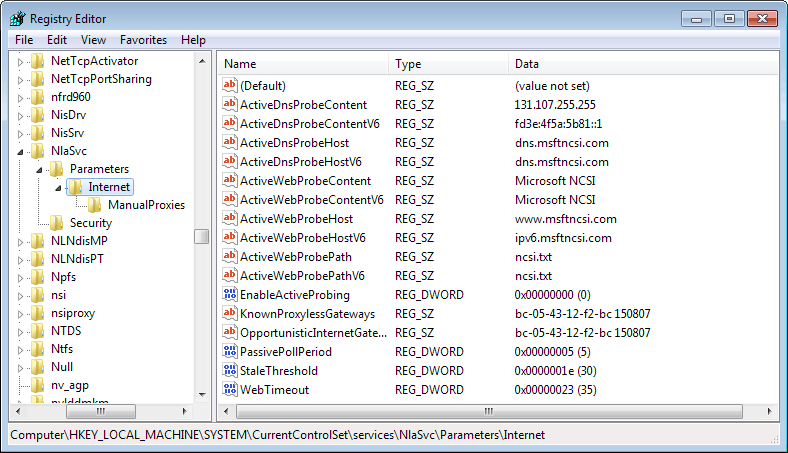
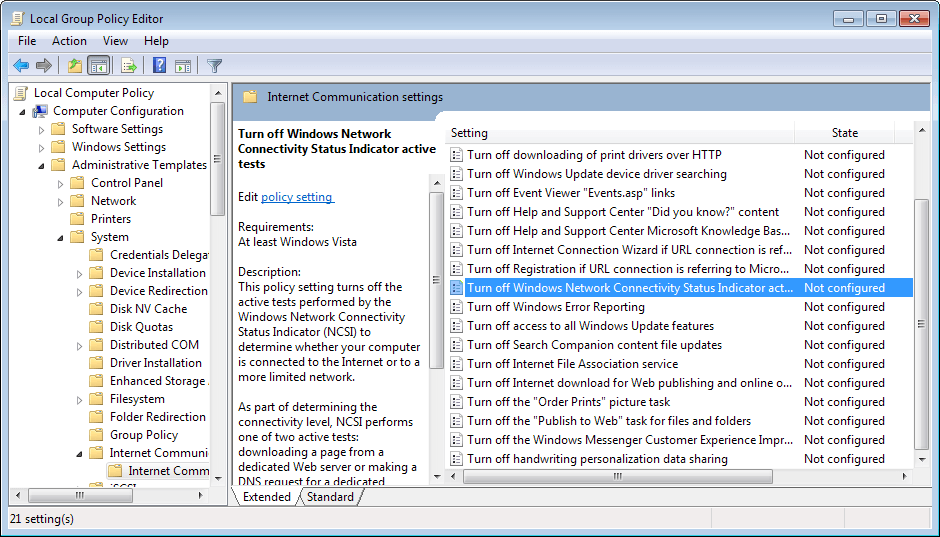
Leave A Comment?