Situatie
This error message ,,DX11 feature level 10.0 is required to run the engine” is usually caused by a missing or outdated graphics card driver, or an issue with DirectX. And you should be able to fix it quickly and easily.
Solutie
Fix 1: Install the latest patch
Since many technical problems can be resolved by restarting, it never hurts to restart your computer and your game. Often this will be enough to fix the error.
Game developers always keep releasing patches to improve their games and fix any issues, so you should check for updates of your game in Steam or from the official website. Then install the latest patch to keep it up to date. This can fix some issues like the DX11 feature level 10.0 is required to run the engine error.
Fix 2: Update your graphics card driver
A missing or outdated graphic card driver can cause the error. So you should update your graphics card driver or reinstall it to fix the DX11 feature level 10.0 is required to run the engine error.
You can manually download the driver from the manufacturer’s website, and install it in your computer to update the graphics card driver. If you don’t have the time, patience or computer skills to update your drivers manually, you can, instead, do it automatically with Driver Easy.
Driver Easy will automatically recognize your system and find the correct drivers for it. You don’t need to know exactly what system your computer is running, you don’t need to risk downloading and installing the wrong driver, and you don’t need to worry about making a mistake when installing.
You can update your drivers automatically with either the FREE or the Pro version of Driver Easy. But with the Pro version it takes just 2 clicks (and you get full support and a 30-day money back guarantee):
1) Download and install Driver Easy.
2) Run Driver Easy and click the Scan Now button. Driver Easy will then scan your computer and detect any problem drivers.
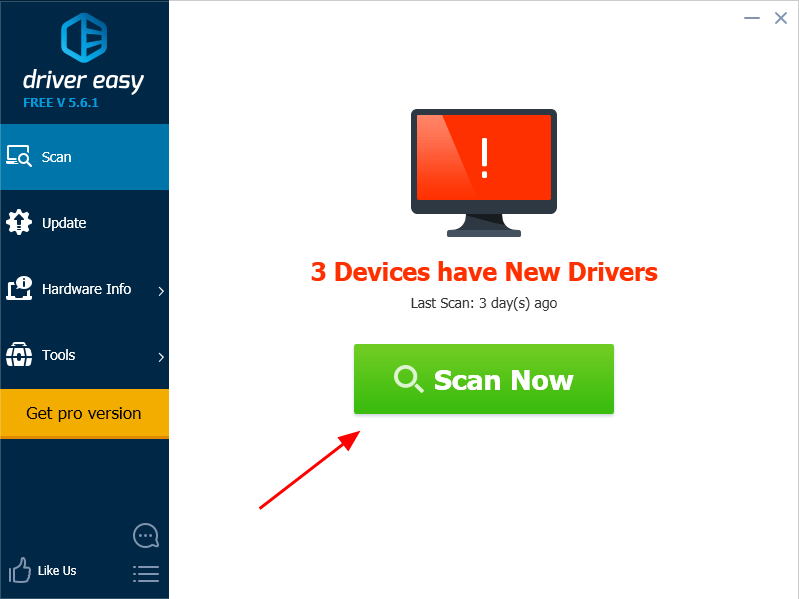
3) Click the Update button next to all flagged devices to automatically download the correct version of their driver (you can do this with the FREE version). Then install it in your computer.
Or click Update All to automatically download and install the correct version of all the drivers that are missing or out of date on your system (this requires the Pro version – you’ll be prompted to upgrade when you click Update All).

4) Restart your computer and open your game (PUBG or Fortnite).
Fix 3: Install the latest DirectX
As the error message suggested: DX11 feature level 10.0 is required to run the engine, you should install the latest DirectX in your Windows to support the game.
How do you check the DirectX version and Feature Level in your computer?
if you don’t know how to check the DirectX version, you can try this:
1) On your keyboard, press the Windows logo key and R at the same time, to start the Run box.
2) Type dxdiag and click OK.
3) You can see the DirectX Version under the System tab.
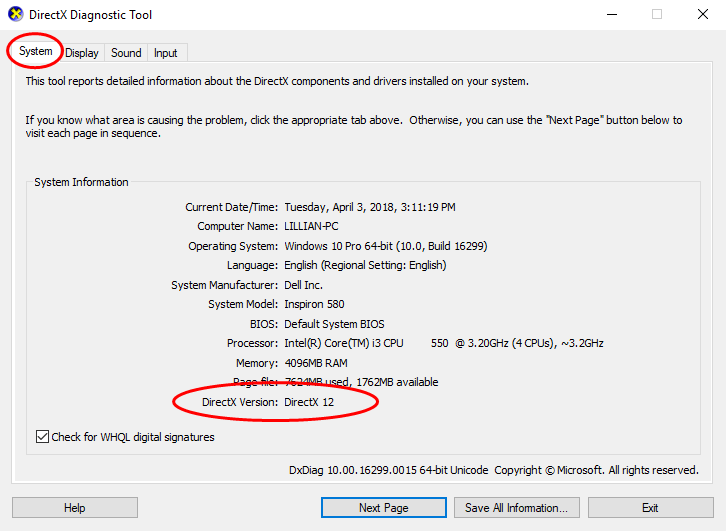
4) You can check the feature levels by clicking Display.
5) While you’re in the Display tab, make sure DirectDraw Acceleration, Direct3D Acceleration, and AGP Texture Acceleration are enabled.
How do you update DirectX and Feature Level?
DirectX version
Generally speaking, for Windows 10, Windows 8 and Windows 8.1, you can directly update your Windows to the latest version to install the latest DirectX on your computer. However, for Windows 7, Windows Vista and Windows XP, you may need to install an update package to install the latest DirectX in your computer.
After installing the latest Windows update or update package, restart your computer and try the game again to see if the error disappears.
Feature Levels
You should make sure that you see the Feature Level your graphics card driver requires. If the Feature Levels displayed in the DirectX Diagnostic Tool don’t meet the requirement, or they’re blank, there are two possible reasons:
1) Your graphics card doesn’t support the required Feature Level. In that case, you should double check that with the manufacturer, or buy another graphics card that supports Feature Level 10.0; or
2) Your graphics card driver has an issue, or may be missing or outdated.
Fix 4: Update Windows
A lot of the time, updating Windows will resolve this issue. You should check for Windows updates on your computer, and install the latest available updates. After updating Windows, restart your computer and launch your game to see if the problem is resolved.

Leave A Comment?