Situatie
Fixing the keyboard not working in Start Menu.
Solutie
Here are the steps to fix keyboard not working on Start Menu in Windows 10.
- Go to Run –> C:\Windows\System32
This is the folder where ctfmon.exe is located.
2.Find ctfmon.exe in the folder, right-click the executable and select Send To –> Desktop (Create a shortcut). We will place this shortcut in the Startup folder.
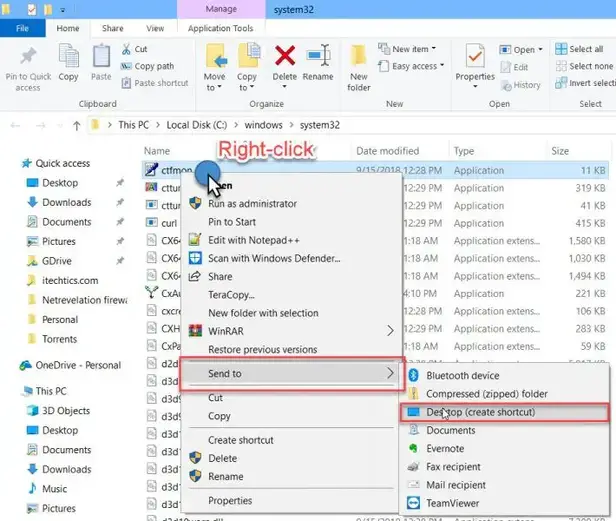
3.Open the computer startup folder by going to Run –> shell:common startup. This command will take you to the system startup folder located at C:\ProgramData\Microsoft\Windows\Start Menu\Programs\StartUp.
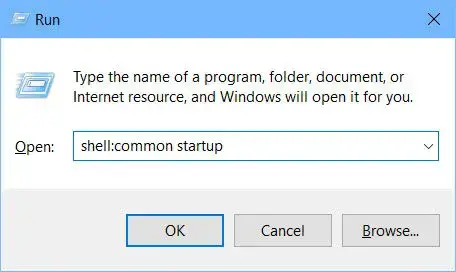
4.Copy the ctfmon.exe shortcut on the Desktop and paste it in the Startup folder open in step 3. This makes sure that ctfmon.exe will run on every computer startup.

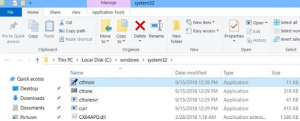
Leave A Comment?