Situatie
You can easily access BIOS settings on classical PCs by pressing a BIOS entry key (F2, F10, Del, ESC) to interrupt the boot process. However, this doesn’t work on Windows 10 and Windows 8.1/8 anymore, because they usually run on newer machines with UEFI BIOS and the boot process is too fast to interrupt. It confused many people that how to access BIOS in Windows 10.
Solutie
Access UEFI BIOS in Windows 10 through PC Settings
Step 1: Press Win key on your keyboard to bring out Windows 10 Start menu. Then click Settings.
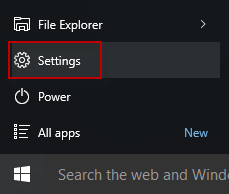
Step 2: On Settings panel, select Update&security.
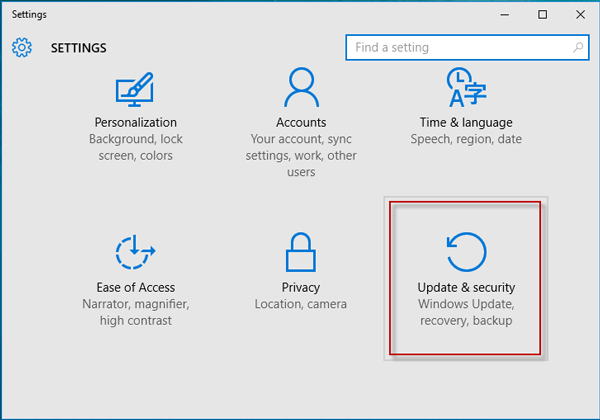
Step 3: Select Recovery and click Restart now.
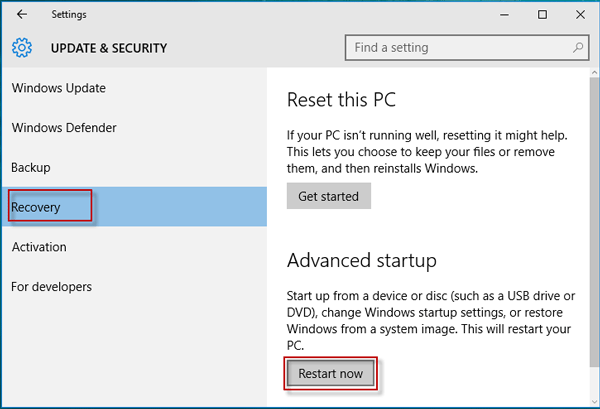
Step 4: Windows 10 will quickly restart and display the blue screen. Choose Troubleshoot.
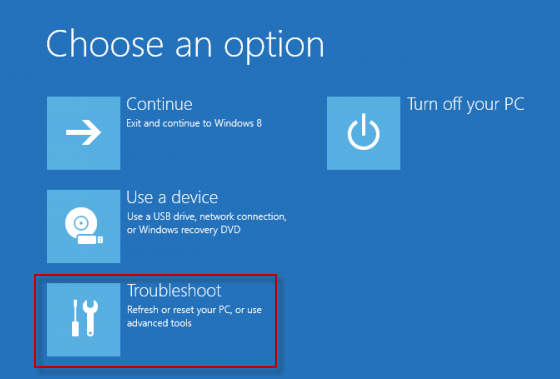
Tips: On the screen above, you can set your Windows 10 PC/laptop to boot from a USB drive or CD/DVD drive by choosing Use a device.
Step 5: On the next screen, select Advanced options.
Step 6: Many options display. Select UEFI Firmware Settings option.
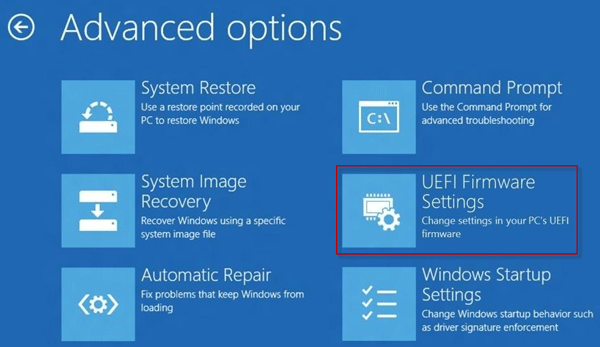
Step 7: Next, click Restart to restart your PC/laptop once again. Then Windows 10 will restart and boot to UEFI BIOS.

Leave A Comment?