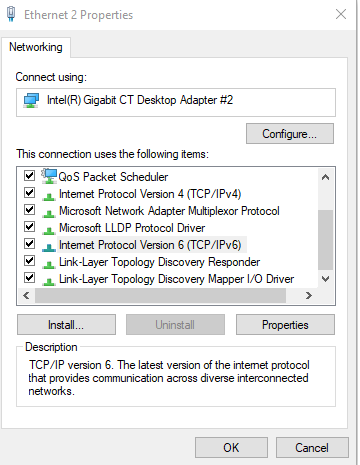- Asigurați-vă că ați instalat cele mai recente actualizări pentru Windows, apoi reporniți computerul.
- În caseta de căutare din bara de activități, tastați linie de comandă și faceți clic dreapta sau apăsați lung linie de comandă (aplicație desktop) din lista de rezultate. Selectați Executare ca administrator, apoi selectațiDa.
- Tastați DISM.exe /Online /Cleanup-image /Restorehealth (observați spațiul dinainte de fiecare „/”), apoi apăsați Enter. (Notă: pornirea și finalizarea acestui pas poate dura câteva minute.)
- După ce vedeți un mesaj care spune “Operațiunea s-a finalizat cu succes”, tastați sfc /scannow (observați spațiul dintre “sfc” și “/”) și apăsați pe Enter.
- După ce vedeți un mesaj care spune “Verificare 100% finalizată”, tastați ieșire și apăsați Enter.
How to configure Virtual desktops in Windows 10
Windows 10 allow you to add multiple desktops while using the OS. With the help of multiple virtual desktop windows, it becomes easier for you to work on more than one application simultaneously. Since many applications require that you use then in full screen mode (otherwise many of their options remain hidden or inaccessible), by adding a couple of virtual desktops on your Windows 10 computer, you can work on many applications simultaneously without minimizing or closing a single one.
[mai mult...]