Situatie
Slide numbers in a presentation are helpful for referring to a particular slide, using a table of contents, or simply making the show more professional. We’ll show you how to add and remove slide numbers in Google Slides.
You have flexibility when adding slide numbers in Google Slides. You can number all slides, only certain ones, or all but title slides. If you change your mind later, removing those slide numbers takes only a couple of clicks.
Solutie
- Add Slide Numbers in Google Slides
Visit Google Slides, sign in, and open your presentation. To add numbers to all slides, select Insert > Slide Numbers from the menu.
When the Slide Numbers box appears, mark the option for “On” and click “Apply”.
To number all slides except title slides, check the box for that option before you hit “Apply.” Title slides are those that use the Title Slide layout.
To add numbers only to certain slides, select the slides first.
- To select a range of adjacent slides, click the first slide, hold Shift, and click the last slide in the range.
- To select a range of nonadjacent slides, click the first slide, hold Ctrl (Windows) or Command (Mac), and click each additional slide.
Once you select the slides, then go to Insert > Slide Numbers. Mark the option for “On” and then click “Apply to Selected”.
You can also use this option if you want to add slide numbers to various slides one at a time. Just select the slide to make it the active one and add the slide number to it.
- Remove Slide Numbers in Google Slides
While you have flexibility and options for adding slide numbers in Google Slides, it’s a bit limited when you want to remove them.
Head back to Insert > Slide Numbers, mark the option for Off, and click “Apply.” This removes numbers from all slides regardless of if you have certain ones selected or not.
If you want to remove slide numbers from individual slides, go to a slide, click the number which is contained in a text box, and delete the number.
You’ll then see “Slide Number” inside the text box instead of the actual number. But you’ll only see this while editing, not when you present your slideshow. During your presentation, the box appears blank with no text or number.
If you prefer, you can also delete the text box for the slide number altogether.

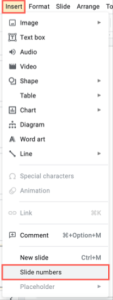
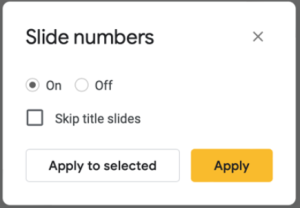
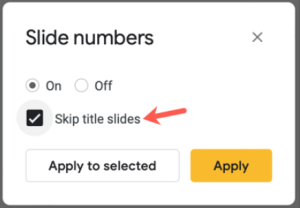




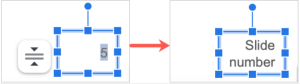
Leave A Comment?