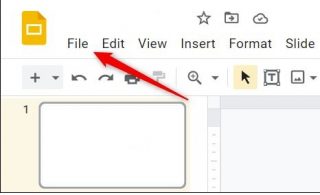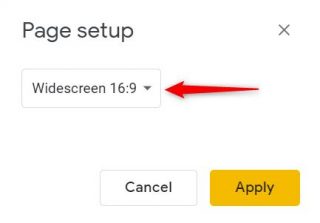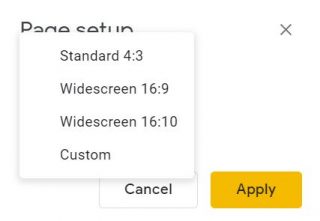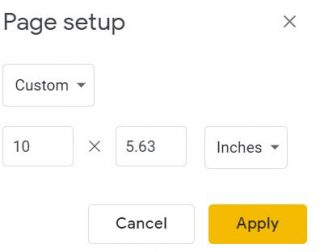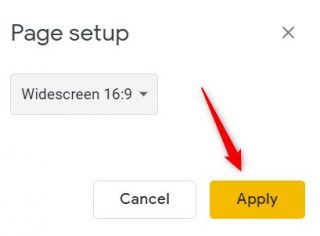Situatie
The default slide size (16:9) in Google Slides works for most situations, but you may occasionally want to change the aspect ratio depending on the situation. There are a few presets, but you can also customize the slide size.
Solutie
To change the size of your slides in Google Slides, you need to open the presentation that contains the slides you want to resize. Once open, click “File” in the menu bar.
Next, click “Page Setup” in the drop-down menu that appears.
The Page Setup window will appear. Click the down arrow in the text box to show a list of slide size options.
In the list you’ll see these options:
- Standard 4:3 – Choose this aspect ratio if you plan to print out your slides or if someone will view them on a mobile device.
- Widescreen 16:9 – This is the default setting and should be used when viewing on a widescreen.
- Widescreen 16:10 – This is another option for when viewing on a widescreen.
- Custom – Choose this if you need to select a size that isn’t displayed in the list of presets.
Click the size you want from the list.
If you choose “Custom,” you can enter the width (first box) and height (second box) of the slides. You can also choose which unit of measurement to choose from, with inches, centimeters, points, and pixels being your options.
Regardless if you choose a preset option or set your own custom size, click “Apply” when you’re ready to reflect the change to your slides.
That’s all there is to it.