Situatie
Windows 11 requires an internet connection to finish the initial setup (out-of-box experience (OOBE)) for the Home and Pro editions starting version 22H2.
Solutie
To install Windows 11 without an internet connection, use these steps:
- Click the Next button.
- Click the Install now button.
- Click the “I don’t have a product key” option if you are doing a reinstallation.
- Select the edition of “Windows 11” that your license key activates.
- Check the “I accept the license terms” option.
- Click the Next button.
- Select the “Custom: Install Windows only (advanced)” option.
- Select each partition in the hard drive you want to install Windows 11.
- Click the Next button.
- Select your region setting after the installation on the first page of the out-of-the-box experience (OOBE).
- Select your keyboard layout setting.
- On the “Oops, you’ve lost internet connection” or “Let’s connect you to a network” page, use the “Shift + F10” keyboard shortcut.
- In Command Prompt, type the OOBE\BYPASSNRO command to bypass network requirements on Windows 11 and press Enter.
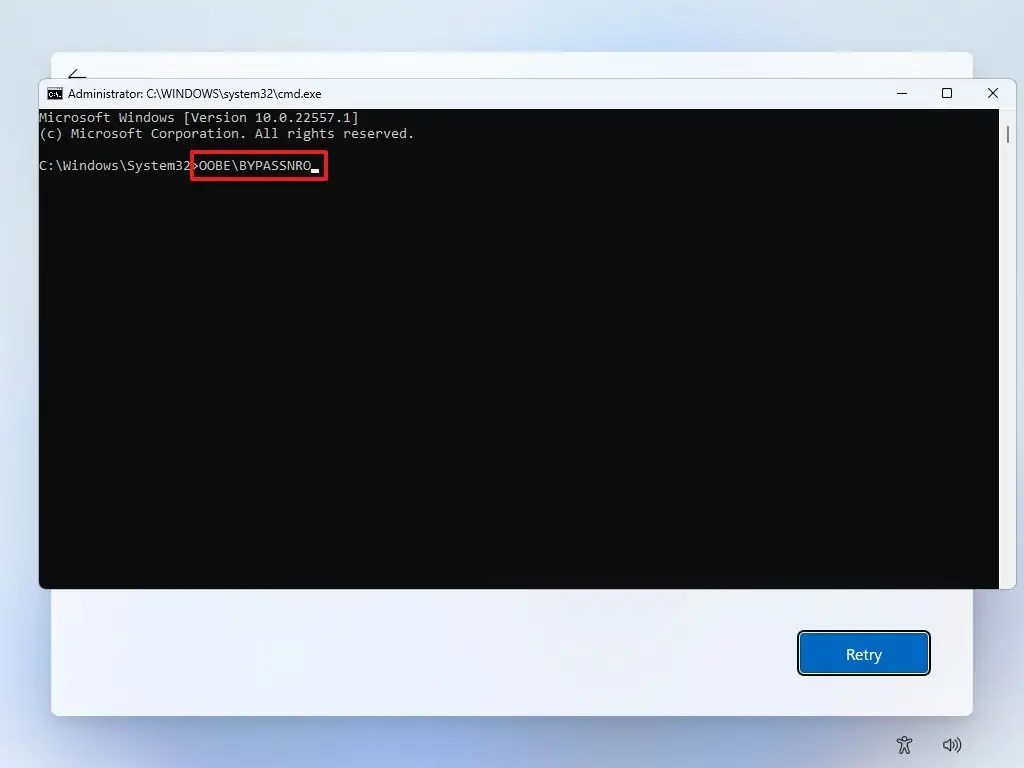
- The computer will restart automatically, and the out-of-box experience (OOBE) will start again.
You will need to select the region and keyboard settings again to get to the network connection page.
- Click the “I don’t have internet” option.
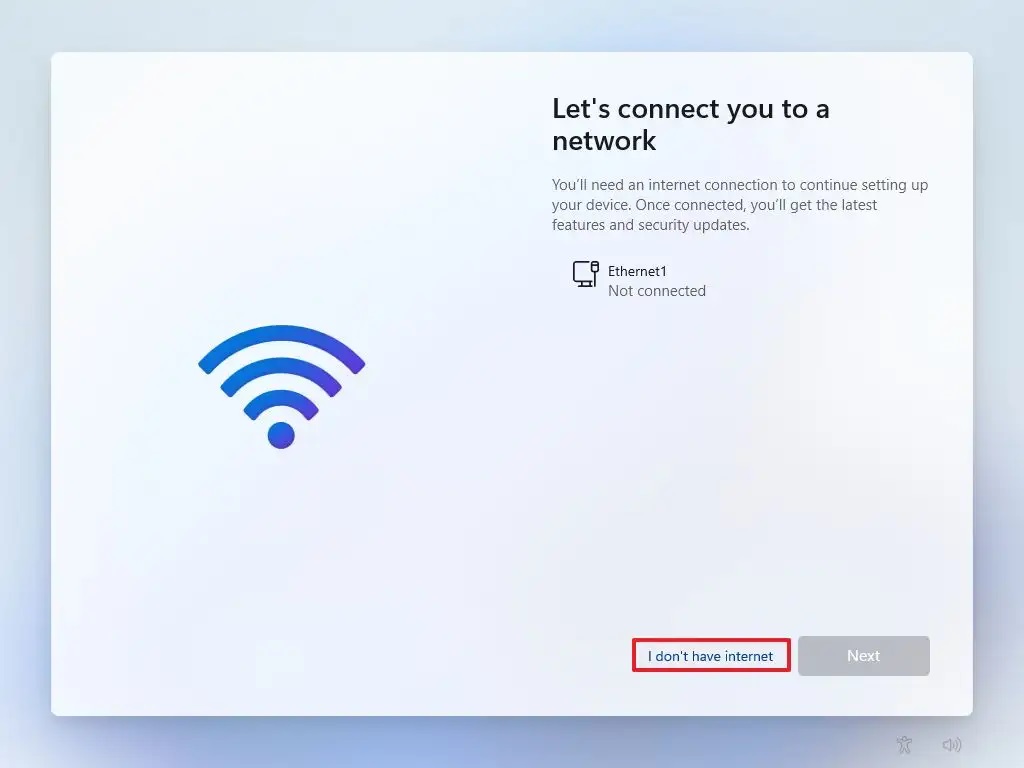
- Click the “Continue with limited setup” option.
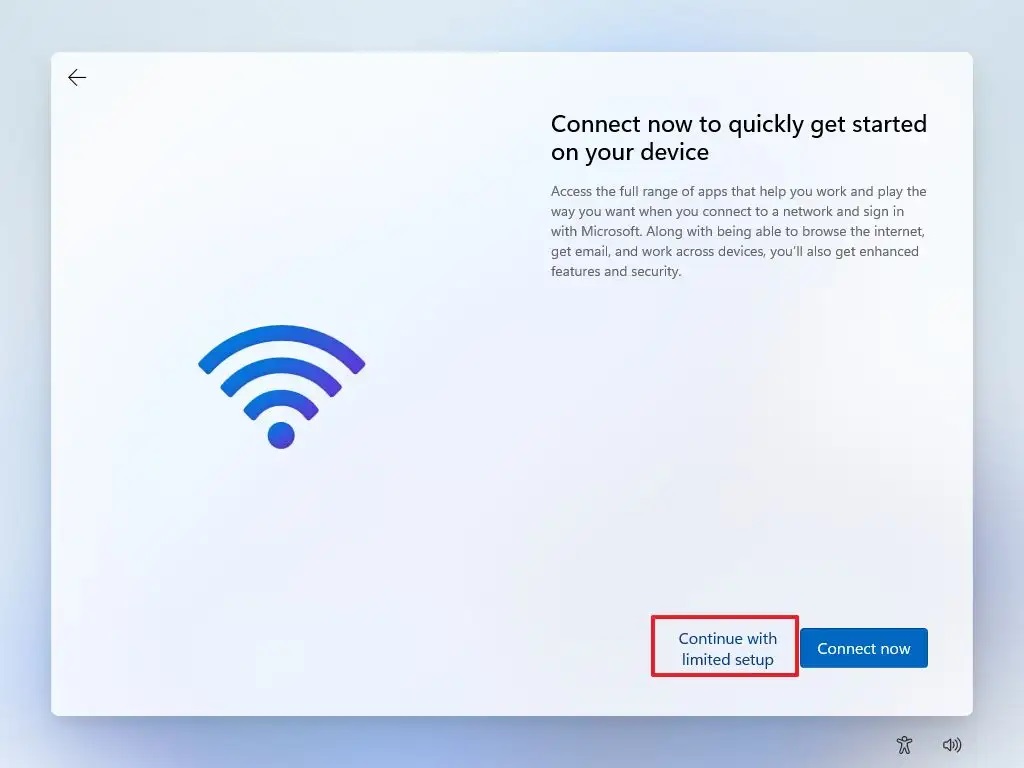
- Click the Accept button (if applicable).
- Confirm the name of the local default account on Windows 11 and finish the installation.

Leave A Comment?