Situatie
Having a two-monitor setup allows you better productivity, but sometimes you need to change primary and secondary monitor in order to achieve the desired results.
Solutie
How do i change which monitor is primary on Windows 10
1.Change display settings->Right-click on an empty space on the Desktop and choose the Display Settings from the menu.
2.Choose which you want to be your primary monitor, scroll down and choose Make this my main display.
3.After doing that, the selected monitor will become the primary monitor.
Set the monitor as the main display in the NVIDIA Control Panel
1.Open NVIDIA Control Panel
2.Under the Display option, in the left pane, select Set up multiple displays.
3.Now, right click on the display number you want to use for the main display and choose Make primary. Note: the display number you can see with an asterisk (*) is the current monitor.
4.Then, click on Apply.
5.Finally, confirm by clicking Yes.
Changing primary and secondary monitor is quite simple to do on Windows 10. The fastest option is to do it natively from the Display section in the Settings app, but you can also use the Nvidia Control Panel or AMD Catalyst Control Center to do the same.

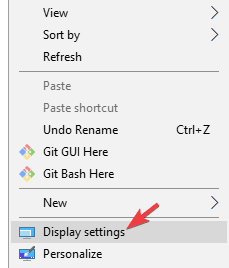
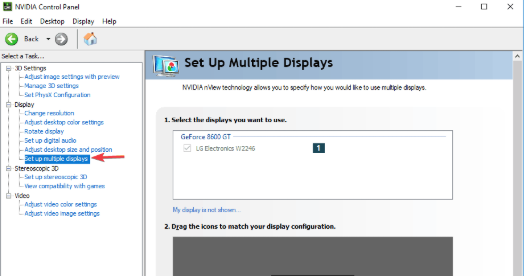
Leave A Comment?