Situatie
In your Microsoft PowerPoint presentations, you can change your slides’ background to a picture, solid color fill, gradient fill, texture fill, and even pattern fill. You can apply a custom background to all or select slides in your presentation.
Solutie
Pasi de urmat
To use a custom background only for select slides, first, open your presentation with the Microsoft PowerPoint app. When PowerPoint launches, in the ribbon at the top, click the “View” tab.
On the “View” tab, in the far left corner, click “Normal” to view your presentation in a normal mode.
From the slides list to the left of your screen, select the slides in which you want to use a custom background. To select multiple slides, hold down Ctrl (Windows) or Command (Mac) while clicking slides.
To the right of PowerPoint’s interface, you will see a “Format Background” pane. Here, in the “Fill” section, you will select a custom background for your slides.
Your options are:
- Solid Fill: To apply a single solid color fill to your slides, choose this option.
- Gradient Fill: To use a gradient color fill, select this option.
- Picture or Texture Fill: If you’d like to use an image or texture as your slides’ background, click this option. You can then select an image by clicking “Insert” or choose a texture by clicking “Texture.”
- Pattern Fill: To use one of PowerPoint’s several textures as your background, select this option.
Your changes will reflect on your slides in real-time. When you have finished configuring your custom background, close the “Format Background” pane by clicking “X” in the pane’s top-right corner.
And that’s it. Don’t forget to save your presentation to keep your changes.

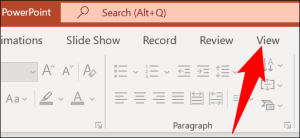
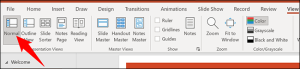

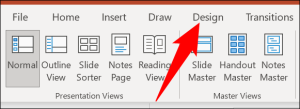

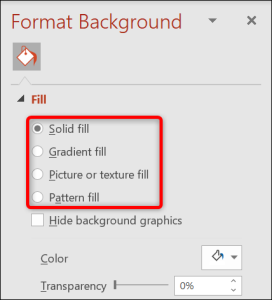
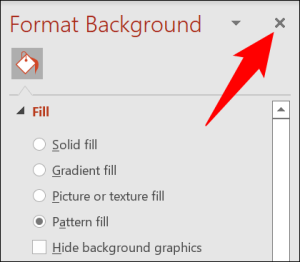
Leave A Comment?