Situatie
To change the game download drive during installation from the Microsoft Store, follow these steps:
Solutie
1. Open Start on Windows 11
2. Search for the Microsoft Store and click the top result to open the app
3. Click on Gaming from the left navigation pane
4. Click on the game you want to install
5. Click the Get (or Install) button
6. (Option 1) Select the storage to download the game
7. (Option 2) Click on “Change defaults in settings.” Quick note: If you choose this option, you can configure the settings. However, you’ll need to reopen the page to install the game.
8. Click the “Game installation options” setting
9. Click the Install drive setting and choose the storage to download and install games.
10. Click the Change folder button from the “Installation folder” option
11. Select the folder for your games
12. Click the Select Folder button
13. Turn on the “Ask me these options on every game installation” toggle switch (recommended).

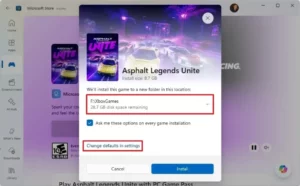
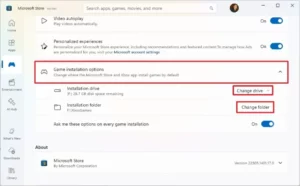
Leave A Comment?