Situatie
Solutie
Pasi de urmat
- In the System window, choose the Storage tab on the left and then scroll down to the “Save locations” section on the right. Use the drop-down menus to change the storage locations for each type of file (documents, music, pictures, and videos).
- If you choose a removable drive as your storage location and then remove that drive from your computer, Windows will default to storing files in the original location on your C drive until you attach the removable drive again.
Note also that you can change the save location for new apps in this window. This setting applies to new universal apps that you download from the Microsoft Store. It won’t move apps that you’ve already installed, although you could uninstall and then reinstall them after making the change to have them save to the new location.


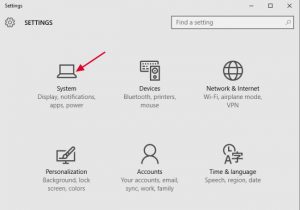
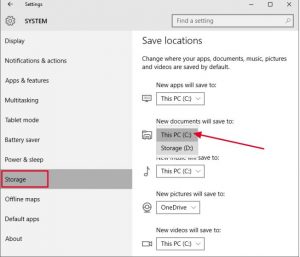
Leave A Comment?