Situatie
Android TV might not be as customizable as an Android phone, but there’s still a lot you can do to personalize it. One of those is choosing which screen saver to use. We’ll show you how to change it up.
Solutie
Just like on a computer, the Android TV screen saver is what you see when the device is idle. By default, it displays high-quality photos, along with the current time and weather. There’s a lot more you can do with this feature, though.
There are dozens of screen-saver apps in the Google Play Store, so you can give your Android TV a brand-new look. Simply type “screen saver” or “daydream” (the old name for the feature) in the Search bar, and then install the one you like.
After you install the one you want, it’s time to set it as the screen saver. Select the Gear icon at the top right of the Home screen to open Settings.
Next, select “Device Preferences.”
Navigate down and select “Screen Saver.”
At the top of the “Screen Saver” menu, select “Screen Saver” once again.
Select the screen saver you want to use (ours is YoWindow).
If you’re using a screen saver from the Play Store, the options for that app will automatically open. Some will require more set up than others, though. Select your preferences, and then click the Back button on your remote.
Lastly, you can tweak the following settings to change how the screen saver will work:
- “When to Start”: The number of minutes of inactivity before the screen saver starts.
- “Put Device to Sleep”: The number of minutes of inactivity before your TV goes to sleep.
- “Start Now”: View the screen saver right now. This option is perfect for quickly previewing a screen saver.
- “Sleep Now”: To put the TV to sleep right now.
- “Stay Awake on Music”: If a music app is playing, the TV won’t go to sleep.
Unfortunately, you can’t change the wallpaper on the Android TV Home screen. However, the screen saver is what you’ll see most often, so choose one you really enjoy looking at.

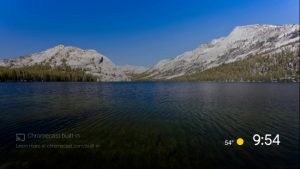
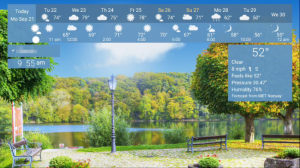
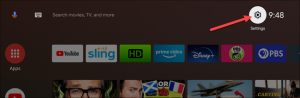
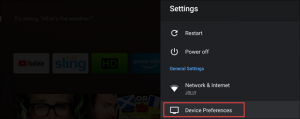
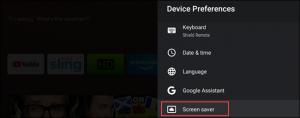
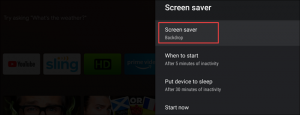
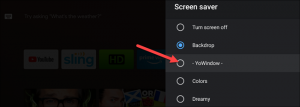
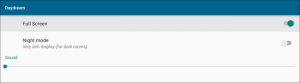
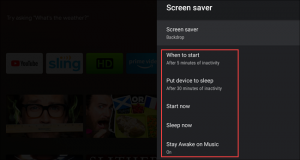
Leave A Comment?