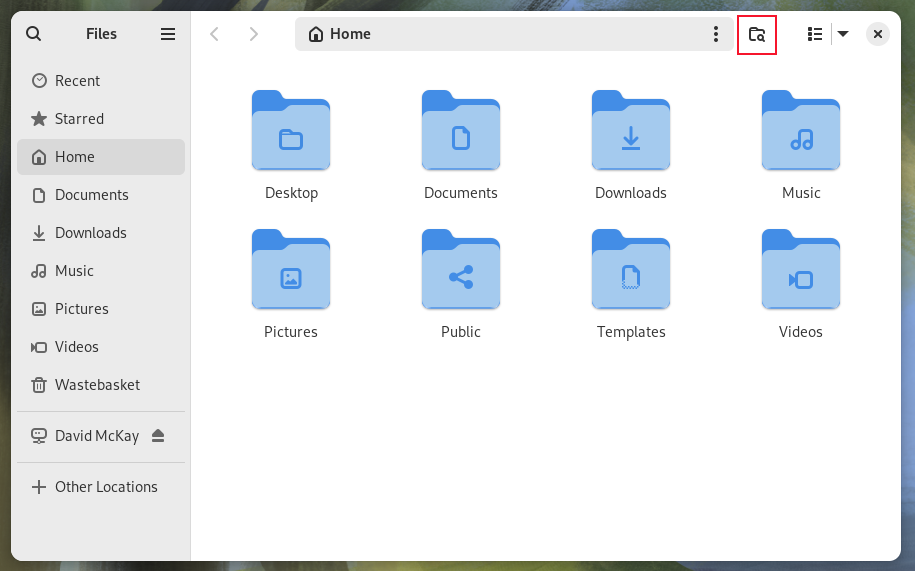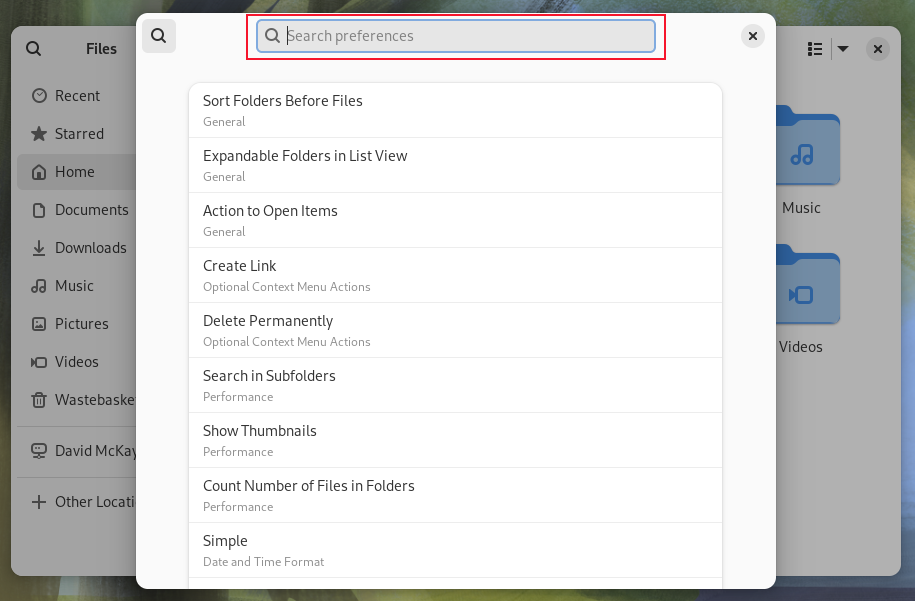Situatie
Fedora Linux has hit the big four-oh! With Fedora 40 released, and the first patches available, it’s time to fire up this popular distribution and take it for a test run.
Solutie
They say life begins at 40. Whether that’s true or not, Fedora Linux certainly seems to have found renewed vigor with this milestone release. Fedora was always a fast distribution, and this time round it’s even more noticeable.
Coupled with the speed gains in the new GNOME 46 desktop, you get a blazing user experience. I don’t recall using a Linux desktop as fast as this. But as we’ll see, there’s more to Fedora 40 than speed gains and GNOME 46. Fedora’s official desktop is GNOME, and that’s the version we checked out. There are 10 other variants, or “spins” of Fedora 40 available, each with a different desktop environment, so you’ve got plenty of choice.
The immutable spins are now called Atomic Desktops. The four Atomic Desktops are Silverblue, which uses GNOME as its desktop environment manager, Kinoite, which uses KDE Plasma, Budgie, which uses its own Budgie desktop environment, and Sway, which uses the Sway tiling manager.
These all use rpm-ostree, which describes itself as a hybrid image and package manager system. Operating system vendors can release images that are downloaded and installed, and then modified by a collection of RPM packages on the local computer.
Images are created, tested, and updated as required, off-line, by the vendor. Once they’re ready, they can be downloaded to the target computers, IoT devices, virtual servers, and so forth. Additional local modifications are achieved by adding applications from RPMs, in a process called layering.
This gives a very granular means of rolling back from upgrades without affecting user data. These are spins intended for specific use cases, usually where the scale of installations and updates is a factor. In most cases, you’ll be better served with a regular Fedora spin.
But, if you were wondering where the immutable spins have gone, they’re still here, but with a name change.
Linux Kernel 6.8
We used a post-release version of Fedora, patched up to date. This gave us kernel version 6.8.7. New kernels bring two categories of benefits. One is bug fixes and security patches, which are vital in helping protect your computer. The other benefits are operational improvements or new features. Kernel 6.8 delivers in both camps.
Security is bolstered with extended support for Secure Boot and disk encryption, and the ability to “stack” Linux security modules so that you can layer your protection. Intel Shadow Stack is now supported.
Running processes can verify their return addresses, which is the location in memory that code execution should return to when the current process has concluded. Processes can compare the value retrieved from the stack with the value retrieved from the Shadow Stack. Differences between the two values might indicate suspicious or malicious activity. Operational benefits include replacing the Completely Fair Scheduler (CFS) with a new Earliest Eligible Virtual Deadline First (EEVDF) CPU scheduler. The new scheduler is said to reduce latency in certain scenarios.
There’s improved hardware compatibility, laptops benefit from optimized power management, and KVM virtualization now supports up to a staggering 4096 virtual CPUs. Users of the IBM POWER processor ppc64el can nest virtual machines.
Support for the intel_idle CPU Idle Time Management Driver (part of the CPU idle time management subsystem) has been rolled out to the Grand Ridge and Sierra Forest processors. There’s also support for the Intel Meteor Lake graphics.
AMD CPUs aren’t ignored, they receive a collection of performance enhancements. Still on the topic of security, although not specifically kernel related, many of the systemd services have security settings enabled by default to better protect them and isolate them from other processes. This means if they are compromised, the threat is more effectively contained.
The GNOME 46 Desktop
We’ve got a detailed roundup of the new GNOME 46 desktop environment, but it’s worth pointing out a few of the notable items.
The Files file browser now searches globally by default. To search in the local directory and subdirectories only, click the new directory/magnifying glass icon beside the search field.
There’s a new search facility in Preferences, making it easier to find the option you want to change.
- The copying and moving progress indicator has been relocated to the lower-left corner of the Files window. Clicking it shows further details.
- The Settings application gains a System menu option, grouping together related items like Region & Language and Date & Time.
- You’ll also find a new feature under System > Remote Desktop > Remote Login. With desktop sharing enabled, this option allows you to remotely connect to your computer from an RDP client on another computer.
- On/Off Shapes is a new feature under Accessibility > Seeing that lets you enable or disable on/off indicators in slider controls.
- One of the best new additions is the ability to connect to Microsoft OneDrive personal storage, and access your remote files and directories from right inside the Files browser.
- This option requires GNOME 4.6.1, so make sure you’re patched up to date.
- You’ll find the option under Online Accounts > Microsoft 365.
- Completely ignore the first dialog that pops up, just click the blue “Sign In” button.
- Click the blue “Sign In” button on the next dialog that appears.
Your web browser opens, prompting you to enter your Microsoft 365 credentials. Once you’re logged in, your OneDrive will appear in the Files browser.
Application Versions
Here are the software versions of some of the major bundled packages, and a few we installed to see what versions we received from the repositories.
- Kernel: 6.8.7-300.fc40.x86_64
- Binutils: 2.41-34.fc40
- GNOME: 46.1
- LibreOffice: 24.2.2.1
- Python: 3.12.1
- RPM: 4.19.1.1
- Perl: 5.38.2
- Boxes: 46.0-stable
- GCC: 14.0.1
- glibc: 2.39