Situatie
Windows 11 already sports a stylish design, but adding some personality to your PC might make you feel more at home. Luckily, it’s easy to personalize Windows 11 by adding color to the taskbar.
Solutie
First, open the Settings app by pressing Windows+i on your keyboard. Or you can right-click the taskbar and select “Settings” in the menu that appears.
In Settings, click “Personalization” in the sidebar, then select “Colors.”
Under “Colors,” locate the option labeled “Choose Your Mode” and select “Custom” from the drop-down list.
Below that, use the drop-down menu beside “Choose your default Windows mode” to select “Dark.” This is a key step that will allow you to apply an accent color to the taskbar ahead.
Next, scroll down to the “Accent Color” section and click a color in the grid you’d like to use for your taskbar. If you don’t see one you like, you can choose “View Colors” below the grid to pick a custom color.
Finally, flip the switch beside “Show accent color on Start and taskbar” to the “On” position. (If you see this option greyed out, make sure you selected “Dark” under “Choose your default Windows mode,” as shown above. Accent colors don’t apply to the taskbar in “Light” Windows mode.)
Instantly, you’ll see the accent color you selected applied to the taskbar.




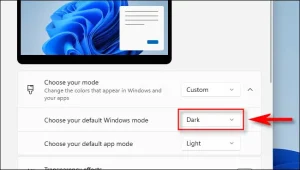
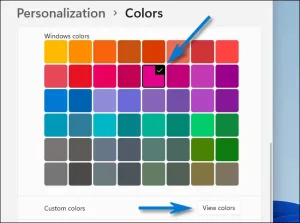


Leave A Comment?