Situatie
You can help people work more efficiently in worksheets by using drop-down lists in cells. Drop downs allow people to pick an item from a list that you create.
Solutie
Pasi de urmat
In a new worksheet, type the entries you want to appear in your drop-down list. Ideally, you’ll have your list items in an Excel table. If you don’t, then you can quickly convert your list to a table by selecting any cell in the range, and pressing Ctrl+T.
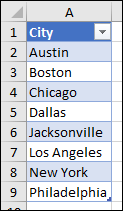
Select the cell in the worksheet where you want the drop-down list.
Go to the Data tab on the Ribbon, then Data Validation.
On the Settings tab, in the Allow box, click List.
Click in the Source box, then select your list range. We put ours on a sheet called Cities, in range A2:A9. Note that we left out the header row, because we don’t want that to be a selection option:
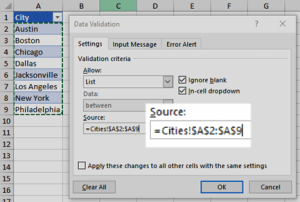
If it’s OK for people to leave the cell empty, check the Ignore blank box.
Check the In-cell dropdown box.
Click the Input Message tab.
If you want a message to pop up when the cell is clicked, check the Show input message when cell is selected box, and type a title and message in the boxes (up to 225 characters). If you don’t want a message to show up, clear the check box.
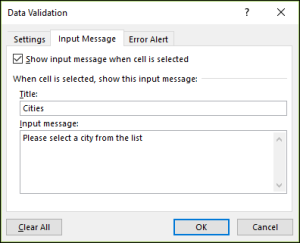
Click the Error Alert tab.
If you want a message to pop up when someone enters something that’s not in your list, check the Show error alert after invalid data is enteredbox, pick an option from the Style box, and type a title and message. If you don’t want a message to show up, clear the check box.

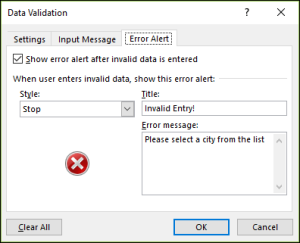
Leave A Comment?